Configuring Other, Other1, and Other Multi
A guide on setting up the Other, Other 1, and Other Multi fields in MediRoutes Desktop
Other, Other 1, and Other Multi are custom dropdown fields on trips that you can populate with any information to better categorize trips or to track specific trip information.
Step 1 - Navigate to Trip Other
A - Click on Data
B - Click on Other Tab
C - Click on Trip Other Tab

Step 2 - Add Values
You can switch between the Other and Other1 field with the radio buttons at the top.

To add a value, simply type in the value name and click the Add button.

You can also add a Display Color to help visually identify trips with these fields. Double click inside the box and click the drop-down arrow to choose a color.

Step 3 - Close MediRoutes
Close MediRoutes Desktop, reopen, and log back in to make sure the Other fields show up when creating a trip on the Home tab. The fields will be available under the Other tab in the green trip creation box.
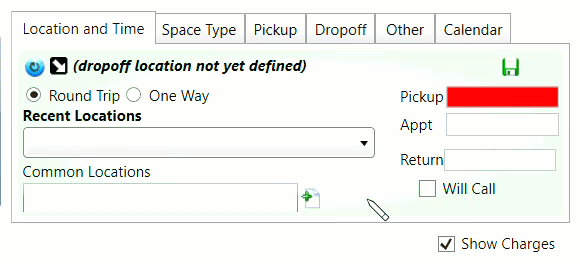

![MicrosoftTeams-image6f6e78ac5251452f5e9d5419521926001b2457277276701c3aff0c935893efe05f359183e579e81145254f68fa804b37b1631dcaf07986d136aeb8e94ed62bd3.png]](https://support.mediroutes.com/hs-fs/hubfs/MicrosoftTeams-image6f6e78ac5251452f5e9d5419521926001b2457277276701c3aff0c935893efe05f359183e579e81145254f68fa804b37b1631dcaf07986d136aeb8e94ed62bd3.png?height=50&name=MicrosoftTeams-image6f6e78ac5251452f5e9d5419521926001b2457277276701c3aff0c935893efe05f359183e579e81145254f68fa804b37b1631dcaf07986d136aeb8e94ed62bd3.png)