Step 1 - Turn on the API within the brokerage tab.
- Navigate to Admin => Billing => Funding Sources and Edit the Logisticare/ModivCare Funding Source:
- Go to the Brokerage Tab and Make Sure Logisticare is selected.
- Under the API Settings, Select ModivCare and click on "Generate New Token"
Token to be sent to MediRoutes Trainer / Support - see below for steps to get API key to ModivCare Support.
- Select the Start Date of when the API will be turned on by ModivCare. Typically, 1 week out from day you set it up, to give ModivCare time to set up API, and for client to be ready. Can be done sooner, that is up to you, and your TP, and ModivCare.
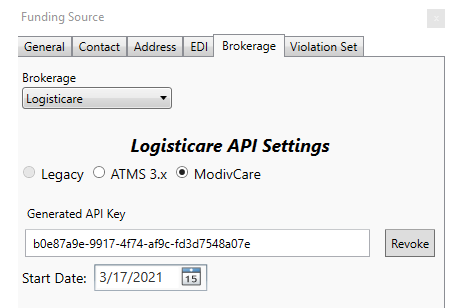
Step 2 - Map the ModivCare space types
Below the Start Date, you will see a list of all of the default Space Types that ModivCare may send over. Using the drop down menus to the right, select the MediRoutes Space Type that corresponds with the ModivCare Space Type.
If you are not certain of your Space Types, it is recommend that they are set as indicated in the screen shot below. If you have any questions regarding space type mapping, reach out to Support or Mgr. to help with mapping space types.
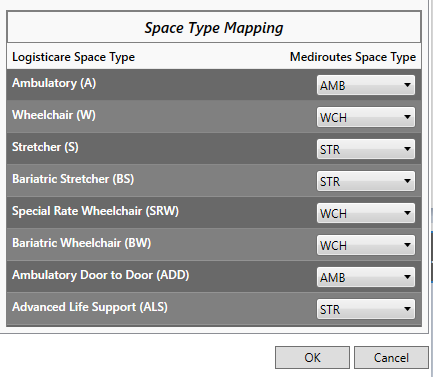
Step 3- Send API Key to ModivCare Contact and Fill Out Shared Spreadsheet.
- Send the API key and Company info over to ModivCare App support Dept.
- Send to Matt Azari and ModivCare App Support Center. (Maziar.Azari@modivcare.com and Tech-appSupport@modivcare.com). Send over Company name, state, and API KEY from Funding Source.
- ModivCare App Support Dept will confirm, or ask question, for API key set up. Let them know Company and API key, and start date.
Then just follow up with TP about start date and make sure they have all the right info on Driver user account (DL number) and Vehicle (VIn, License plate, make, model, color, year) for Next step below.
After API set up, and Connected, Match your credentialed vehicles and drivers
If your Vehicles VIN and Drivers license numbers currently match with what ModivCare has, these will process automatically and be marked within MediRoutes as credentialed. Any vehicle or driver that is in ModivCare system but is not currently credentialed, they would be marked as disqualified.
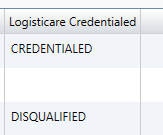
In order for the data to match correctly, ensure the following is true:
No vehicles should have duplicate VIN numbers. ModivCare will only match to a single VIN.
No drivers should have duplicate DL numbers, ModivCare will only match to a single Drivers License Number.
If you have recently credentialed a new driver or vehicle with ModivCare and it is not marked as credentialed, you can navigate to Admin => Employees => API Data Pending and merge the ModivCare record with the vehicle or driver record within MediRoutes.

Any questions on which vehicles are or are not credentialed should be addressed with the TP's your local ModivCare provider rep. TP can also contact ModivCare Digital Support Hotline at 800-597-2049, and request UUID list for Drivers and Vehicles, to be put in Manually on Admin Tab, employee user account, under API tab, and Vehicle tab, under API
