Customizing Your DataGrid
Customizing Trip Grid
You have the ability to customize the column order in the Data Grids section of MediRoutes Desktop. This feature is available in the Schedule, Dispatch, Trips, and Home tabs, as well as any location where you see the Hand with Paper icon. Once you save your preferred column arrangement, it will be stored specifically for your username.
Step 1 - Drag Fields on the trip grid.
Click and drag on a column header to change the location of that column.

Step 2 - Resize Fields on the Trip Grid
Click between two columns and drag to resize the columns.

Step 3 - Rename and Remove Columns
Click on the icon that looks like a hand holding a piece of paper, on the upper left of the Trip Grid

A - Double click within each of the Header fields to change the name of that field.
B - Uncheck any field that you do not want to be visible on your data grid
Make certain not to uncheck the top, unnamed row. That column represents the row with the 'cancel', 'edit', and 'history' icons for the trips, as well as the 'edit trip grid' icon.
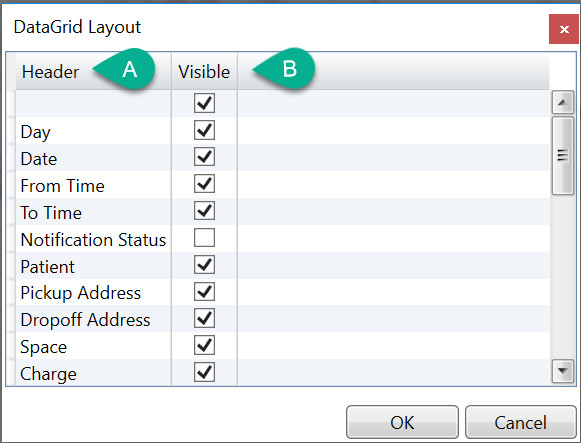
Step 4 - Save Changes
A - Click OK to Save your changes
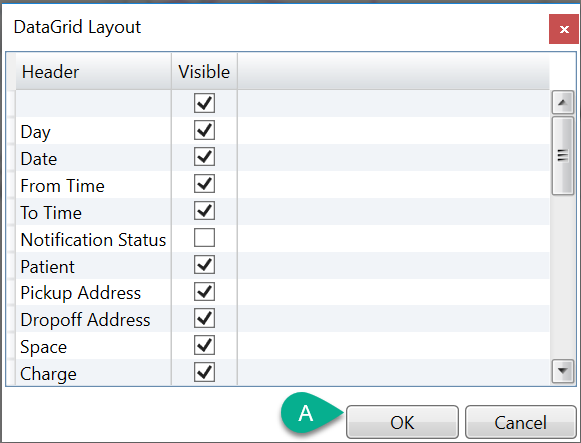
![MicrosoftTeams-image6f6e78ac5251452f5e9d5419521926001b2457277276701c3aff0c935893efe05f359183e579e81145254f68fa804b37b1631dcaf07986d136aeb8e94ed62bd3.png]](https://support.mediroutes.com/hs-fs/hubfs/MicrosoftTeams-image6f6e78ac5251452f5e9d5419521926001b2457277276701c3aff0c935893efe05f359183e579e81145254f68fa804b37b1631dcaf07986d136aeb8e94ed62bd3.png?height=50&name=MicrosoftTeams-image6f6e78ac5251452f5e9d5419521926001b2457277276701c3aff0c935893efe05f359183e579e81145254f68fa804b37b1631dcaf07986d136aeb8e94ed62bd3.png)