Dispatch Main
An overview of the information and functionalities in the Dispatch Main screen of MediRoutes Desktop
To get to the Dispatch screen, click on the Dispatch link at the top right corner of your MediRoutes Desktop:

The first screen that loads is the Dispatch Main screen. This screen is split into two sections. On the right side of the screen is all of your Runs for the day, and on the left side is all of your unscheduled trips. The right side has some basic information regarding the status of your runs:
On - Indicates how many passengers are currently onboard the vehicle
MTE (Minutes to Empty) - Indicates how many minutes until the vehicle will be empty. This can be used to quickly identify which run will be free in the near future.
ME (Minutes Empty) - Once the vehicle becomes empty, this indicates how many minutes the vehicle will be empty.
Trips - Total number of trips scheduled for the day.
Unperf. - Total number of trips scheduled for the day that have not yet been performed.
Run - Name of the Run
Driver - Driver Assigned to the Run
Vehicle - Vehicle Assigned to the Run
Last Event, Next Event - This shows what the last event the driver completed is and the next event the driver will be completing.
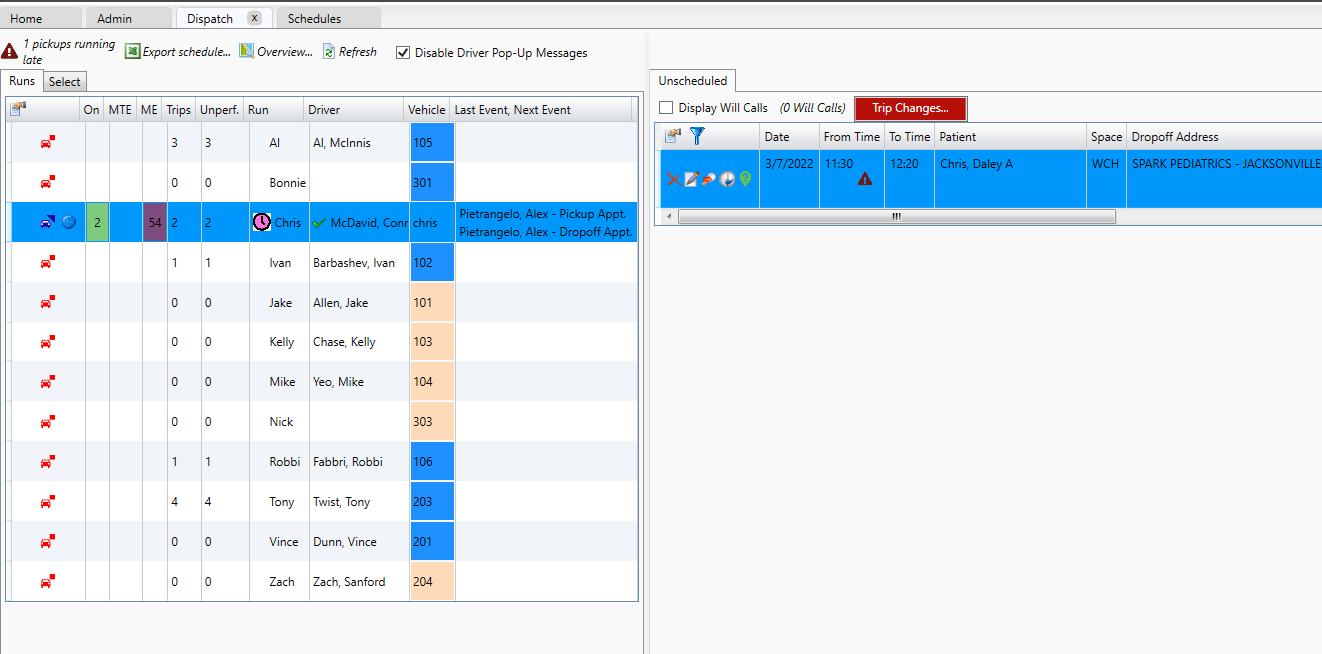
 To the left of the Runs, you will see an icon that looks like a car. This icon can be blue, indicating that the vehicle has started their day, or red, indicating that the vehicle has either not started its day or has completed all trips for the day. Clicking on this icon will take you to the Run schedule.
To the left of the Runs, you will see an icon that looks like a car. This icon can be blue, indicating that the vehicle has started their day, or red, indicating that the vehicle has either not started its day or has completed all trips for the day. Clicking on this icon will take you to the Run schedule.
Unscheduled
The unscheduled list shows all unscheduled trips for the day. You can shop these trips just like in the Scheduling screen, but with a difference. On the Dispatch screen, the only runs that will show as options for shopping will be those that are currently on the road, having completed their pull-out event for the day. If you are looking for you will calls here, you may need to check the box at the top that says Display Will Calls.

A red triangle icon will show on any trip that is identified as late, meaning that the current time is after the defined pickup time for the passenger.
Revised Date: 10/3/24 ARB
![MicrosoftTeams-image6f6e78ac5251452f5e9d5419521926001b2457277276701c3aff0c935893efe05f359183e579e81145254f68fa804b37b1631dcaf07986d136aeb8e94ed62bd3.png]](https://support.mediroutes.com/hs-fs/hubfs/MicrosoftTeams-image6f6e78ac5251452f5e9d5419521926001b2457277276701c3aff0c935893efe05f359183e579e81145254f68fa804b37b1631dcaf07986d136aeb8e94ed62bd3.png?height=50&name=MicrosoftTeams-image6f6e78ac5251452f5e9d5419521926001b2457277276701c3aff0c935893efe05f359183e579e81145254f68fa804b37b1631dcaf07986d136aeb8e94ed62bd3.png)