Dispatch Run View
Navigating to Run Screen
After opening the Dispatch tab to the Dispatch Main Screen, you will see that all Runs are listed with a little car icon all the way to the left of each Run. Click on the car to open the Dispatch Run View.
Run Screen
When you are viewing an individual run in the dispatch screen, the screen will look just like the schedules screen except for a few differences. As a driver completes the events on their mobile app, this screen will update immediately.
The icons to the left of the events will indicate if the event has been completed.
A green flag indicates that the event has not yet been completed by the driver.
A blue flag indicates that the event has been arrived, but not yet performed.
The blue box/red x icon indicates that the event has been completed by the driver. Anything in this status will also show that the green/red number indicating the event sequence of the trip has turned blue, also indicating the event has been performed.
It is not recommended that a dispatcher perform the events on behalf of the drivers, however they can do so by clicking on these flags. Clicking on the green flag will mark a trip as arrived, clicking on the blue flag will mark the trip as performed. The red X will mark the trip as a no show/cancel at door, and the blue box will undo the perform actions of the driver and return the trip to an unperformed status.
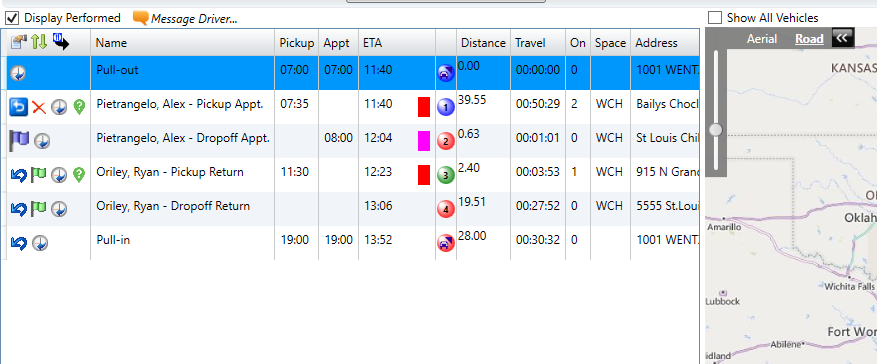
![MicrosoftTeams-image6f6e78ac5251452f5e9d5419521926001b2457277276701c3aff0c935893efe05f359183e579e81145254f68fa804b37b1631dcaf07986d136aeb8e94ed62bd3.png]](https://support.mediroutes.com/hs-fs/hubfs/MicrosoftTeams-image6f6e78ac5251452f5e9d5419521926001b2457277276701c3aff0c935893efe05f359183e579e81145254f68fa804b37b1631dcaf07986d136aeb8e94ed62bd3.png?height=50&name=MicrosoftTeams-image6f6e78ac5251452f5e9d5419521926001b2457277276701c3aff0c935893efe05f359183e579e81145254f68fa804b37b1631dcaf07986d136aeb8e94ed62bd3.png)