How to See When Drivers Perform Trips in Desktop Dispatch
This will show you how to view and understand the trip performance icons in the desktop app Dispatch tab.
To view an individual run same-day, open the Dispatch tab and click on the little car to the left of the run you are wanting to view. Looking at the icons to the left of each passenger, reference the guide below to understand what each icon means.

- A green flag indicates that the event has not yet been completed by the driver.

- A blue flag indicates that the event has been arrived, but not yet performed.

- The blue box/red x icon indicates that the event has been completed by the driver. Anything in this status will also show that the green/red number indicating the event sequence of the trip has turned blue, also indicating the event has been performed.
It is not recommended that a dispatcher perform the events on behalf of the drivers, but they can do so by clicking on the green and blue flags. Clicking on the green flag will mark the trip as arrived, clicking on the blue flag will mark the trip as performed. The red X will mark the trip as a no show/cancel at door, and the blue box will undo the perform actions of the driver and return the trip to an unperformed status.
Tip: If the red X is clicked and confirmed by accident, making the trip a no show/dry run, the red X can be clicked again to undo the no show/dry run.
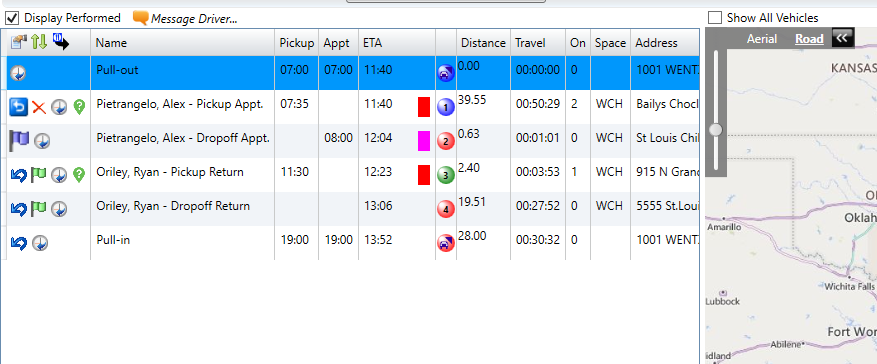
As you can see in the above example, the first trip event is fully performed, the second trip event has been arrived at, and the remaining two trips have yet to be completed.
Revised Date: 9/3/24 ARB
![MicrosoftTeams-image6f6e78ac5251452f5e9d5419521926001b2457277276701c3aff0c935893efe05f359183e579e81145254f68fa804b37b1631dcaf07986d136aeb8e94ed62bd3.png]](https://support.mediroutes.com/hs-fs/hubfs/MicrosoftTeams-image6f6e78ac5251452f5e9d5419521926001b2457277276701c3aff0c935893efe05f359183e579e81145254f68fa804b37b1631dcaf07986d136aeb8e94ed62bd3.png?height=50&name=MicrosoftTeams-image6f6e78ac5251452f5e9d5419521926001b2457277276701c3aff0c935893efe05f359183e579e81145254f68fa804b37b1631dcaf07986d136aeb8e94ed62bd3.png)