Editing Trip Cost or Billing Items
A guide on editing the trip charges or rates on a single trip in MediRoutes Desktop
Editing Trip Charges/Billing Items from the Home Tab
A) Click the pencil and paper edit icon for the trip you want to edit.
B) Click the Allow Update checkbox so that you are able to make changes
Note: Depending on a setting in your MediRoutes system, you may not have the Allow Update checkbox. If you do not have it, you can disregard this step.
C) Under Available, Non-default Charges, click the paper with a green plus sign icon to add a non-default charge to the trip.
D) Remove charges under Selected Charges by using the red X icon to the left of the rate.
E) Once you have the correct total trip charges, click the green save icon.
F) Close trip editing by clicking the blue back arrow icon.
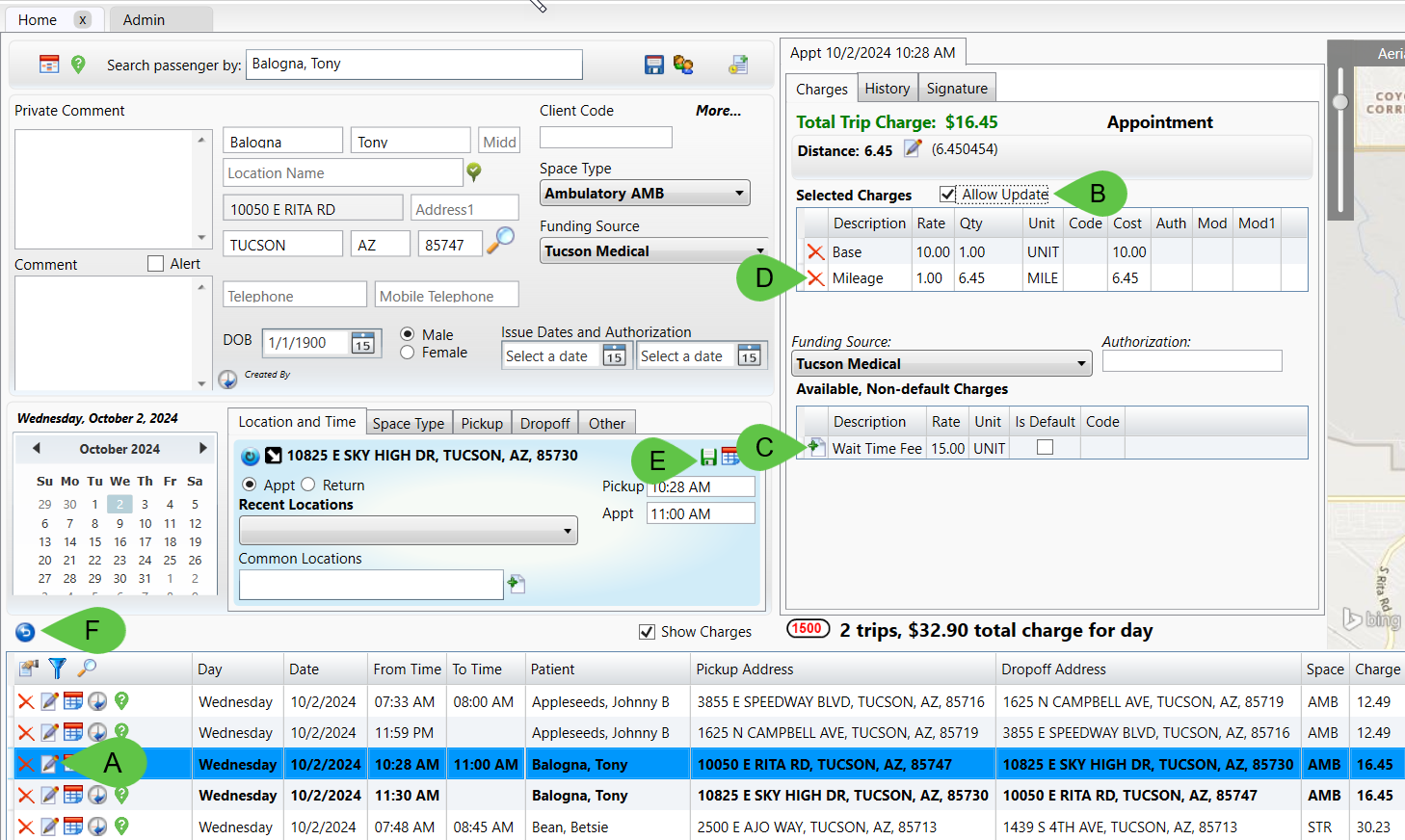
Any negotiable/special non-default charges can be added by following steps A-C. Once the charge item is moved to the Selected Charges, you can update the rate amount by double-clicking in the Qty column. Enter either a dollar amount or a number that will bump up the dollar amount to the desired rate. Once you are satisfied with the total trip charges listed, you can click the green save button to save the trip.
Revised Date: 10/2/24 ARB
![MicrosoftTeams-image6f6e78ac5251452f5e9d5419521926001b2457277276701c3aff0c935893efe05f359183e579e81145254f68fa804b37b1631dcaf07986d136aeb8e94ed62bd3.png]](https://support.mediroutes.com/hs-fs/hubfs/MicrosoftTeams-image6f6e78ac5251452f5e9d5419521926001b2457277276701c3aff0c935893efe05f359183e579e81145254f68fa804b37b1631dcaf07986d136aeb8e94ed62bd3.png?height=50&name=MicrosoftTeams-image6f6e78ac5251452f5e9d5419521926001b2457277276701c3aff0c935893efe05f359183e579e81145254f68fa804b37b1631dcaf07986d136aeb8e94ed62bd3.png)