How Do I Reset My Password? And How Do I Verify My First-time User Account?
This article discusses how to reset your MediRoutes username password or set your password for the first time.
You can reset your MediRoutes password from the MediRoutes desktop application, the MediRoutes.com login, or from the MediRoutes mobile application by clicking on the "Forgot Password?" link.
.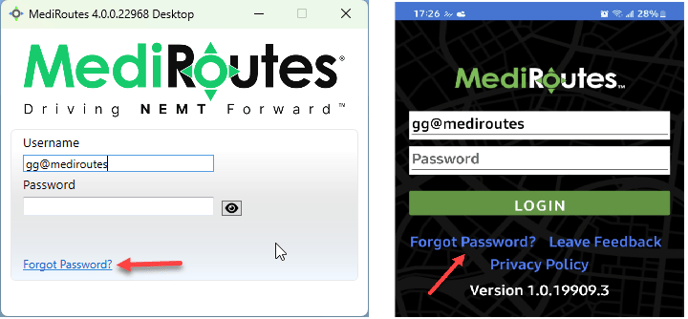
.
Clicking on the "Forgot Password?" brings up the following webpage:

1. Type in your username in the Username field.
2. Click Send Reset Link.
3. Open your email account that was specified for the MediRoutes username. You should see an email from "info@mediroutes.com" with the Subject: "Reset Password" (*If you do not receive an email, please see below.)

Reset Password Links will expire after 48 hours, after which you will need to follow the "Forgot Password?" process again to get a new link.
4. Open the email and click on the Reset Password Link.
- 1 UPPER- & lower-case letter (a-z, A-Z)
- 1 number (0-9)
- 1 special character (!@#$%)
- And the password will need to be at least 8 characters long.
First time Password Setup or Verify Link Expiring Issues
If you got an email to set up your Password for a new User account, you will need to verify your user account first by clicking the Verify Email link on the email. Follow the prompts to create your password.
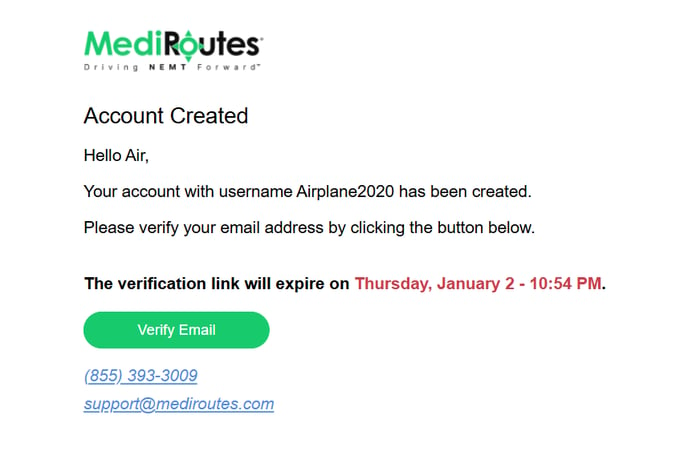
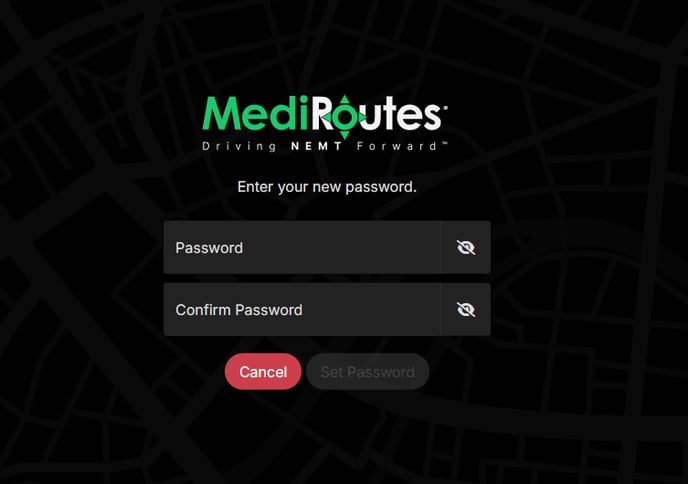
If you failed to click the Verify link in time (based on the expiration date and time listed), then YOUR COMPANY who created the user account can resend you the Verify email again. Someone at your company can go into Users and Roles, click "Pending Verification" or "Warning", and click Re-send Link.
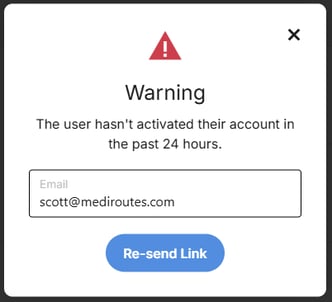
You can put in ANY VALID EMAIL address, this is used just for Forgot Password and First time set up emails ONLY. And this EMAIL field can be changed anytime by a user with Admin Access. (Username Will Never Change). If the user's Verify email address is being blocked by their email service provider, or for other reasons, try sending the re-verify email to another valid email address. If you are an admin trying to setup a user account, you can try sending the Verify email to yourself and then forward it to the user.
If neither an admin or the user are receiving the verification email, or both are having issues with the verification link, please contact MediRoutes Support.
Revised Date: 12/31/24 ARB
![MicrosoftTeams-image6f6e78ac5251452f5e9d5419521926001b2457277276701c3aff0c935893efe05f359183e579e81145254f68fa804b37b1631dcaf07986d136aeb8e94ed62bd3.png]](https://support.mediroutes.com/hs-fs/hubfs/MicrosoftTeams-image6f6e78ac5251452f5e9d5419521926001b2457277276701c3aff0c935893efe05f359183e579e81145254f68fa804b37b1631dcaf07986d136aeb8e94ed62bd3.png?height=50&name=MicrosoftTeams-image6f6e78ac5251452f5e9d5419521926001b2457277276701c3aff0c935893efe05f359183e579e81145254f68fa804b37b1631dcaf07986d136aeb8e94ed62bd3.png)