Kaiser / Vectorcare API Set Up Process
Step 1 - Customer Needs to Navigate to Vectorcare Portal
Step 2 - Go to the Open API Link at the bottom left:
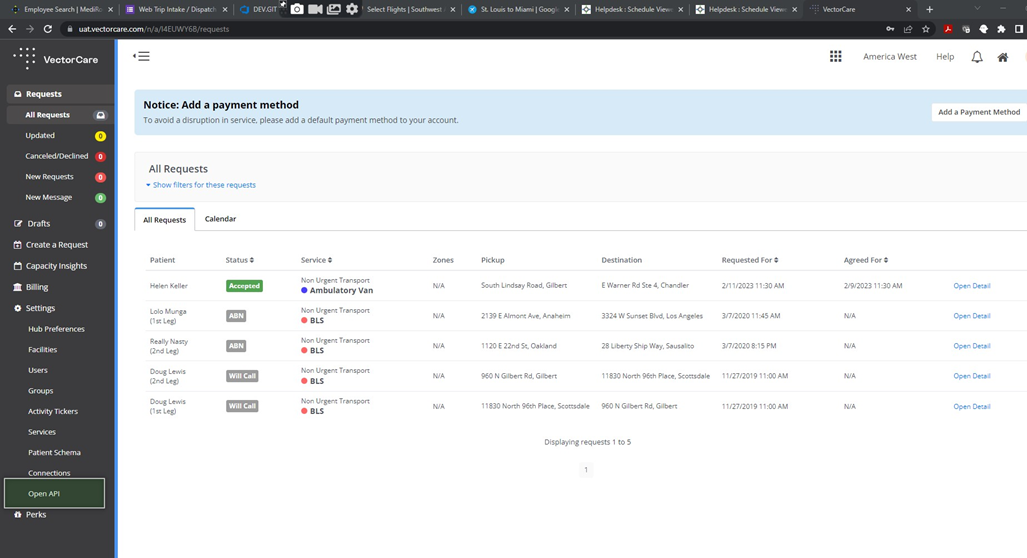
From there you will click on Generate Credential. Make sure to save the generated client key and secret on a notepad document, post it, or whatever , as you cannot access it again without deleting the credential and recreating it.
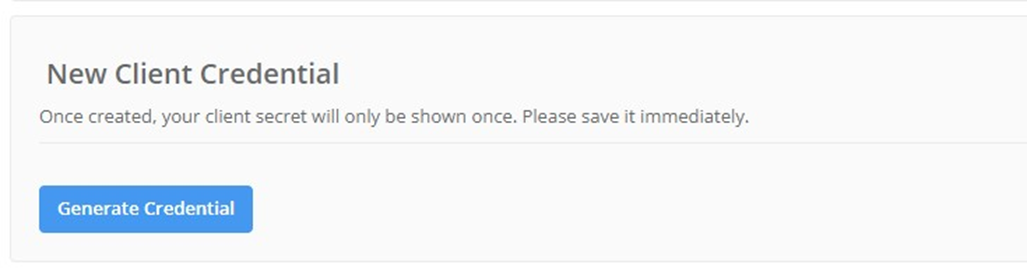
Step 3 - Fill out the API Information in MediRoutes
Edit the funding source and go to the brokerage tab, fill out the key (ID) and secret:

The Webhook will be available to copy and paste into Vector Care webhook area.
Step 4 - Fill out the webhook URL:
If you scroll down the page you will see where you can create a new webhook. You type in the webhook URL and click on "Add Webhook"
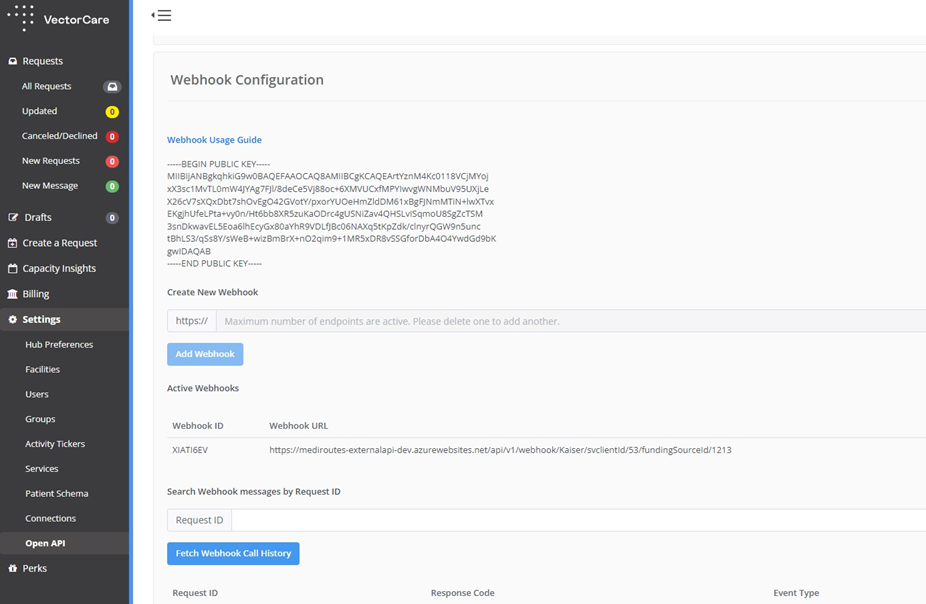
The webhook URL will look like this Example
(https://api.mediroutes.com/api/v1/webhook/Kaiser/svclientId/[)SVCLIENTID]/fundingSourceId/[FUNDING SOURCE ID]
The Webhook will be under Funding Source Brokerage tab. Copy and paste in Add webhook area on Vector Care website.

Step 5 - Make sure Space Types Will Match
Under Brokerage Space Type Mapping, make sure map the Vector Care space type to corresponding Mediroutes Space Type. Choose the Drop Down menu to pick the Space Type and save.

![MicrosoftTeams-image6f6e78ac5251452f5e9d5419521926001b2457277276701c3aff0c935893efe05f359183e579e81145254f68fa804b37b1631dcaf07986d136aeb8e94ed62bd3.png]](https://support.mediroutes.com/hs-fs/hubfs/MicrosoftTeams-image6f6e78ac5251452f5e9d5419521926001b2457277276701c3aff0c935893efe05f359183e579e81145254f68fa804b37b1631dcaf07986d136aeb8e94ed62bd3.png?height=50&name=MicrosoftTeams-image6f6e78ac5251452f5e9d5419521926001b2457277276701c3aff0c935893efe05f359183e579e81145254f68fa804b37b1631dcaf07986d136aeb8e94ed62bd3.png)