Manually Performing Trip on a Past Date
Manually performing trips for a past date can be done on the Schedule Tab in MediRoutes Desktop program. The trip can be Scheduled, canceled, reactivated, performed and shopped (scheduled) all on Schedule Tab for past dates. This article will focus on performing past date trips.
Some examples of when you need to perform a trip on a past date:
- a driver never performed a trip on the Mobile APP
- Will Call trip was not activated and performed on Mobile APP.
Steps to perform the trip on past date:
1. Navigate to the Past Date
-
Open the Schedule tab.
-
Enter the past date the trip occurred.
-
Select the Run the trip is assigned to.
-
Alternatively, you may shop the trip onto a Run and then open that Run.
-
2. Locate the Trip Events
-
Once the trip is on the Run, look to the top-left side of the screen.
-
Find the Arrive and Perform columns.
-
Highlight the event row you need to complete.
-
Both the pickup and drop-off events must be performed to fully complete the trip.
-
3. Perform the Event
-
Double-click in the Arrive column for that event row.
-
Repeat this process for both:
-
Pickup event
-
Drop-off event
-
Once both events are performed, the trip will show as completed.
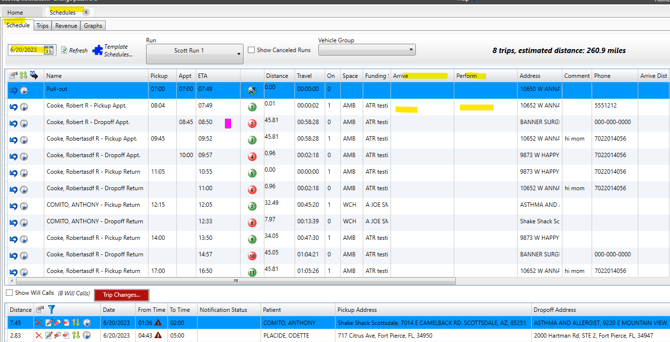
4. Enter the Perform Time and Driver Information
- Double-click in the Perform column and enter the Perform time.
- In the Driver column, enter the Driver’s Name (if required or not already populated).
- Step off the row (click into the next line) to save the entries.
- Repeat these steps for the next event row (pickup and drop-off).
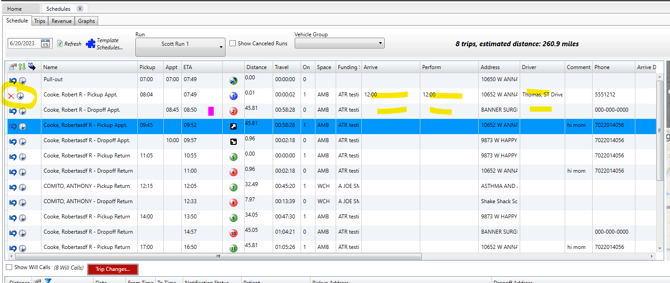
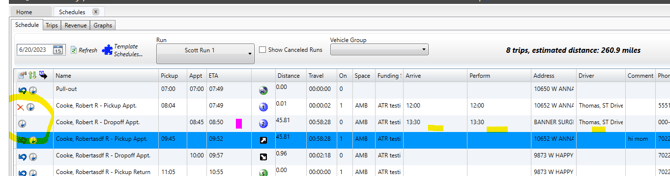
5. Confirm Trip Completion
Once both the pickup and drop-off events have Arrive and Perform times entered, the trip will show as completed for that past date.
Both Arrive and Perform columns MUST have Times in them for the trip to be FULLY Complete. And Both Pick up and Drop off events MUST be Performed to mark trip as Completed.
This includes manually entering “Arrive” and “Perform” times in the DISPATCH tab in situations where:
-
A trip is canceled in Mobile, and/or
-
The driver is unable to continue using the app and the required times are missing.
This ensures accurate trip data when the Mobile workflow is disrupted.
![MicrosoftTeams-image6f6e78ac5251452f5e9d5419521926001b2457277276701c3aff0c935893efe05f359183e579e81145254f68fa804b37b1631dcaf07986d136aeb8e94ed62bd3.png]](https://support.mediroutes.com/hs-fs/hubfs/MicrosoftTeams-image6f6e78ac5251452f5e9d5419521926001b2457277276701c3aff0c935893efe05f359183e579e81145254f68fa804b37b1631dcaf07986d136aeb8e94ed62bd3.png?height=50&name=MicrosoftTeams-image6f6e78ac5251452f5e9d5419521926001b2457277276701c3aff0c935893efe05f359183e579e81145254f68fa804b37b1631dcaf07986d136aeb8e94ed62bd3.png)