Merging Customer Records
A guide to merge duplicate passenger/customer records in the MediRoutes desktop app.
Merging Customer Records
If duplicate customer records are ever created within MediRoutes, there is a way to merge those customer records together into a single record. This makes it easier to utilize the customer search and to properly view all trips in a date range for a specific customer. The steps below will walk through exactly how you can merge a customer.
Merge Customer
Step 1 - Navigate to the customer tab and search for a customer
A – Click on the Data tab.
B – Make sure you are on the Customers tab on the second row of tabs.
C - Search for the customer by entering the first few characters of their first or last name, entering the funding source, or any combination of those fields.
D - Click on the Search button.
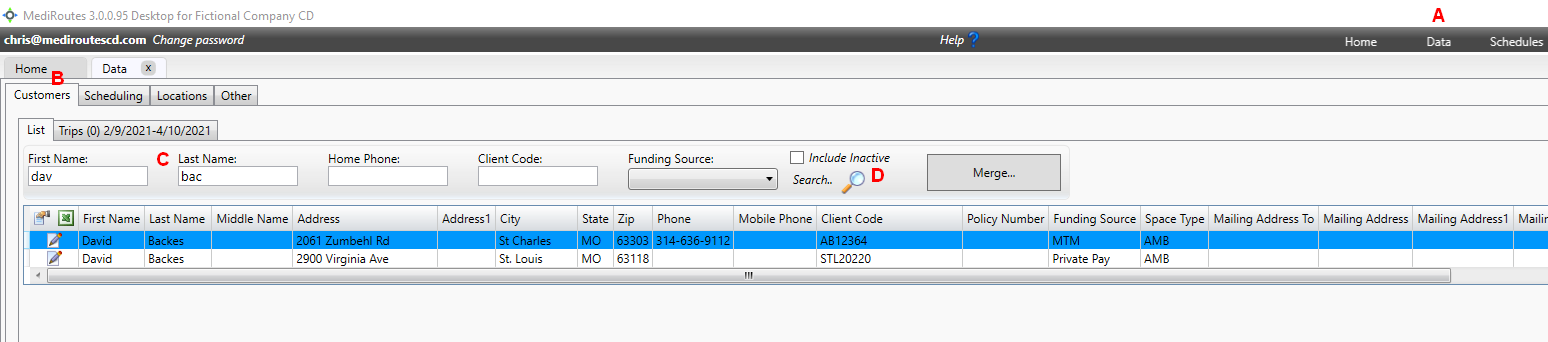
Step 2 - Highlight all customer records you wish to merge and click merge.
A – Click on the customers you want to merge to highlight them. You can select multiple customers by holding down the shift button on your keyboard as you click.
B – Click on the Merge button once all customer records are selected.
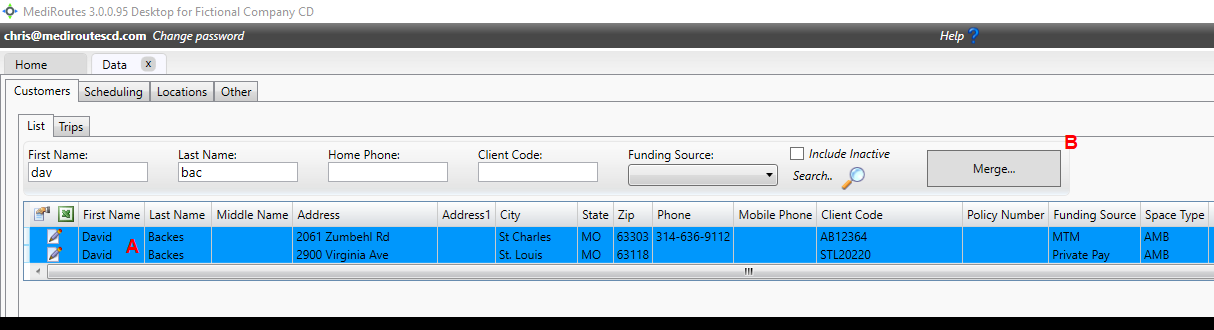
Step 3 - Follow the instructions within the pop-up screen
A – You will be prompted to select the customer record you want to keep. Determining which to select is sometimes difficult, but generally, you want to select the customer that has the most data, the most current data, and whose Client ID is accurate, if they have a valid Client ID.
For ModivCare providers who have been impacted by the API, you would select the newest customer record.
B – Click on the Ok button.
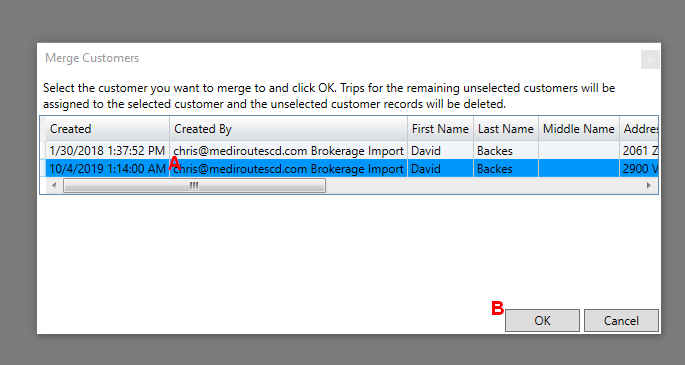
The records should now be merged, and all trips will be associated with the one client record.
Revised Date: 9/3/24 ARB
![MicrosoftTeams-image6f6e78ac5251452f5e9d5419521926001b2457277276701c3aff0c935893efe05f359183e579e81145254f68fa804b37b1631dcaf07986d136aeb8e94ed62bd3.png]](https://support.mediroutes.com/hs-fs/hubfs/MicrosoftTeams-image6f6e78ac5251452f5e9d5419521926001b2457277276701c3aff0c935893efe05f359183e579e81145254f68fa804b37b1631dcaf07986d136aeb8e94ed62bd3.png?height=50&name=MicrosoftTeams-image6f6e78ac5251452f5e9d5419521926001b2457277276701c3aff0c935893efe05f359183e579e81145254f68fa804b37b1631dcaf07986d136aeb8e94ed62bd3.png)