ModivCare Claims Missing Driver/Vehicle in Batches.
Missing Driver and/or Vehicle on ModivCare Web portal:
If a client calls about missing Driver or Vehicle on claims in ModivCare web portal, (Red Font on batches area in ModivCare billing area on web portal), then it could be a couple different issue, but it will NOT be Missing Driver or Vehicle being sent over on Webhooks, because Claims can not be created by ModivCare with out all information.
- Issue could be missing UUID and/or Vehicle/Driver info on MediRoutes Desktop.
- ModivCare side, not matching with MediRoutes Data, and when claim is created, Driver/Vehicle is shown as missing on claims.
1. MediRoutes Desktop missing info for Vehicle/Driver.
For Missing information, there are a few place to check to make sure all proper data is there. Check the data and make sure there are values in all the proper location, including UUID from ModivCare.
- To check UUID and Driver/Vehicle data, go to Admin, employee, API tab and Check LogistiCare ID Column for values (UUID is alpha values, xxdsfederr as an example). Same for vehicles, under Data, Scheduling, Vehicles, API. Check for UUID for all Vehicle that should be Credentialled per client. Also check VIN and License Plate for Vehicle, and DL number for Driver.
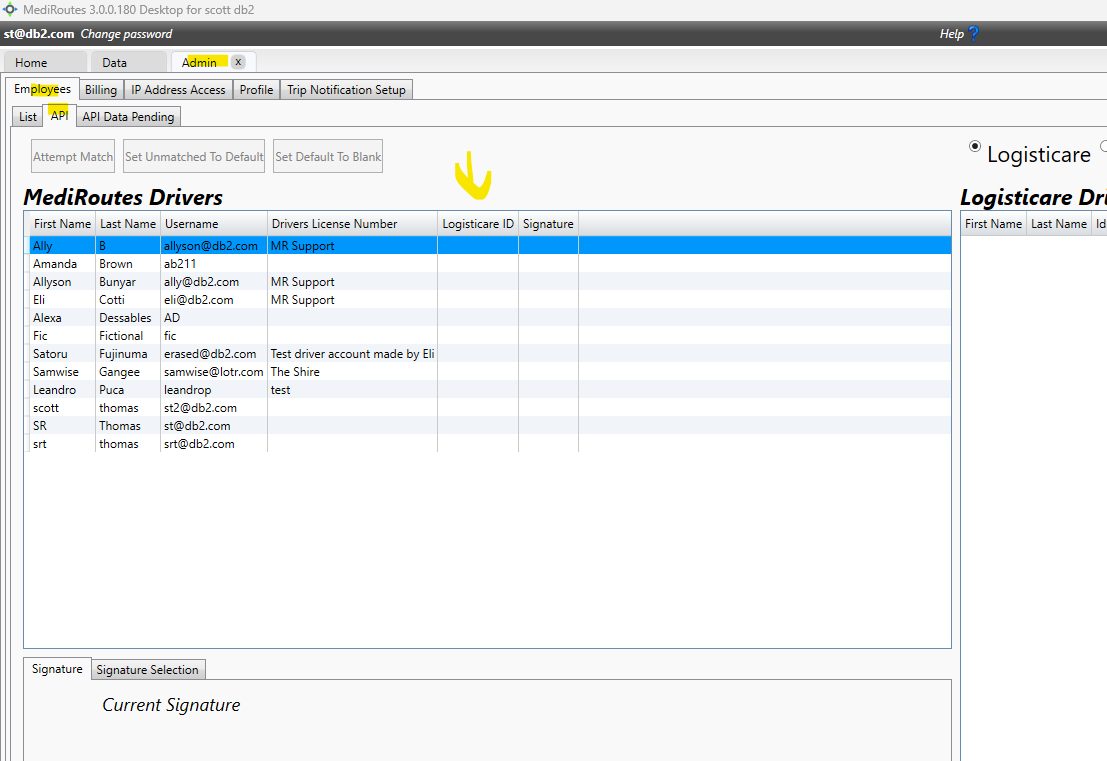

- For Vehicles, you must have a VIN and License plate.
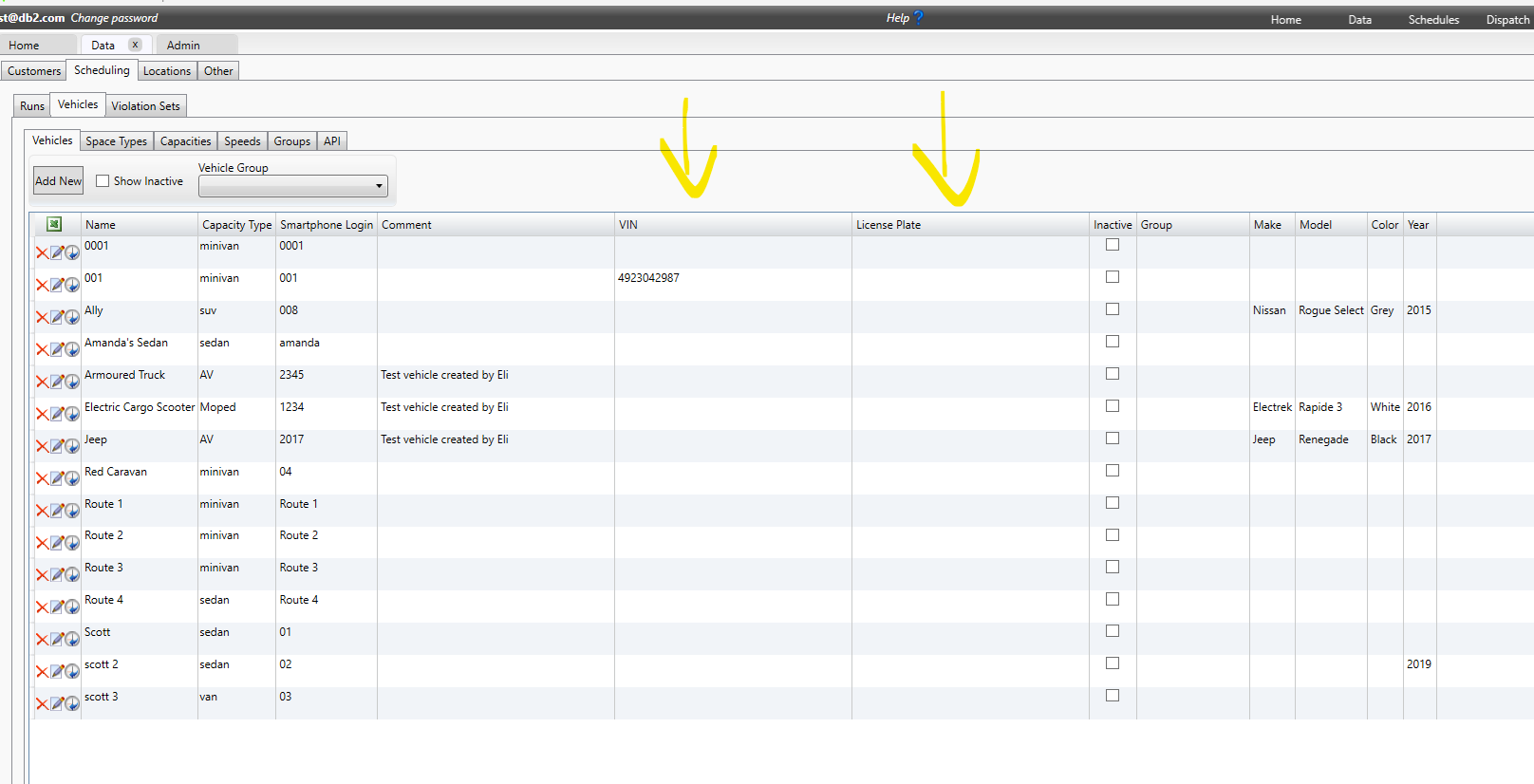
- For the UUID, ModivCare sends over a UUID to MediRoutes and if it is matching VIN, then it will be attached. If there is a missing UUID, check API Data Pending tab to see if there is anything that needs to be Merged manually for the driver/vehicle.

- If you need to manually add the UUID, go to API tab, and double click in the Logisticare ID column, and add the UUID value from ModivCare.
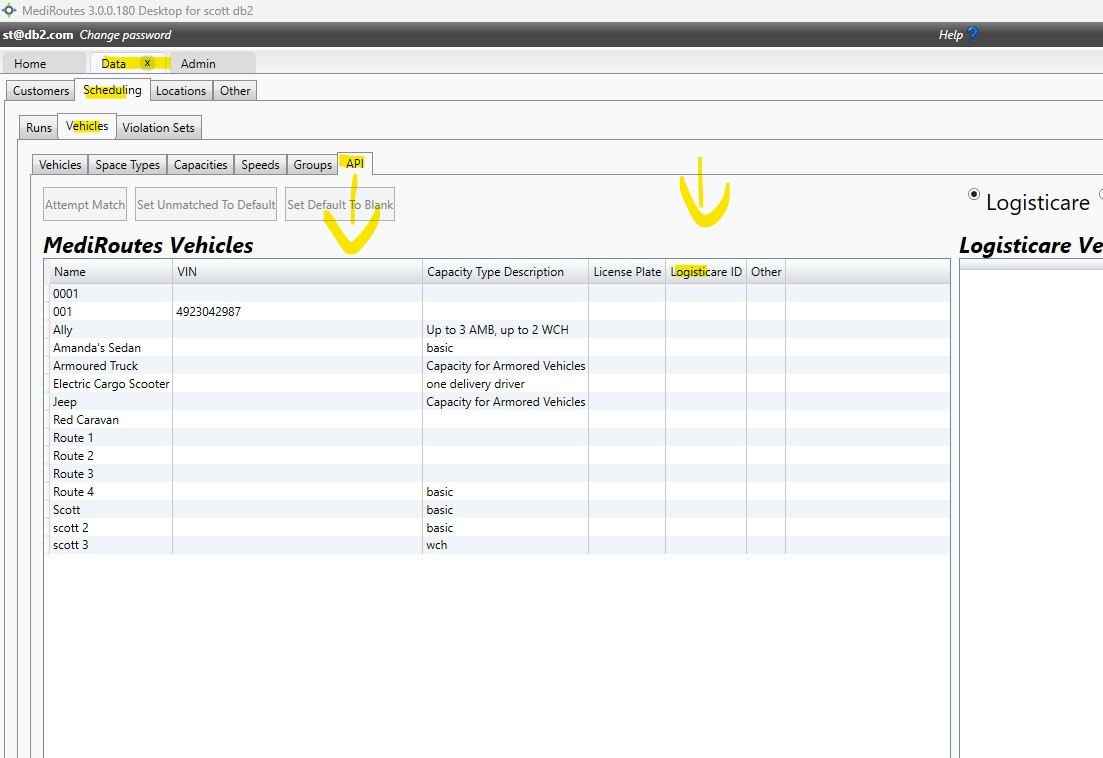
- From Drivers, you must have a Driver License Number, and UUID. Same API Data Pending for matching UUID.

- Manually adding UUID to Driver, edit driver user account, and click on API tab, enter in UUID, save.

- If all Vehicle and Drive data is correct and populated, and UUID are in then system for the credentialed driver/vehicle from ModivCare, then all this data is sent on trip competition and available for ModivCare to create claims and batch.
2. ModivCare Driver/Vehicle Missing on Claims, ModivCare matching issue on ModivCare side.
- If the Driver and/or Vehicle are missing from a Claim (trip) on ModivCare Batch (red font), then most likely it is a ModivCare issue, since the Claim was created, and the Driver/Vehicle must be present to create a Claim.
- Most likely, the issue is the Driver/vehicle is not matching something on ModivCare side in Credentialling Area. Example, if the DL number has expired, Vehicle is taken out of service on ModivCare side and TP still using it in MediRoutes, the claims/trip has the Driver/Vehicle data, but they don't match with ModivCare side, so ModivCare removes driver/vehicle and claim will have No driver/vehicle and is RED for the TP to update before completing the batch on ModivCare Web Portal.
- TP should call ModivCare App support 800-597-2049 and ask them to check Driver/vehicle information on ModivCare side.
- There could be other reason, but based on calls with TP's, this is the most common issue. Always have the TP check with ModivCare App support to talk about Claims, since you have to have a Driver/vehicle information before a claim can be created on ModivCare Web Portal.
![MicrosoftTeams-image6f6e78ac5251452f5e9d5419521926001b2457277276701c3aff0c935893efe05f359183e579e81145254f68fa804b37b1631dcaf07986d136aeb8e94ed62bd3.png]](https://support.mediroutes.com/hs-fs/hubfs/MicrosoftTeams-image6f6e78ac5251452f5e9d5419521926001b2457277276701c3aff0c935893efe05f359183e579e81145254f68fa804b37b1631dcaf07986d136aeb8e94ed62bd3.png?height=50&name=MicrosoftTeams-image6f6e78ac5251452f5e9d5419521926001b2457277276701c3aff0c935893efe05f359183e579e81145254f68fa804b37b1631dcaf07986d136aeb8e94ed62bd3.png)