Run (route) Management For Building Schedules
Best practice when scheduling trips is to only have active the Runs that are available for you to use and only for the times that they are available.
🔔 Need help creating a run first? If you haven’t set up your run yet, start with:
👉 How do I create or edit a RUN (route)
Once your run exists, this article will walk you through refining and optimizing it for your needs.
Route/Run Management For Building Schedules
Best practice for building a schedule is to only have active the Runs that are available for you to use and only for the times that they are available. This will ensure that when you are scheduling trips, the system is not providing you with options that would not be possible due to a run not being available at that time.
Editing a Run
To edit a Run, navigate to the 'Run' drop down menu at the top of the Schedules screen and click on the edit icon (paper and pencil) (A) next to the run you want to edit.
DISCLAIMER: When editing a Run in the 'Schedules' screen, the changes made are only for that day. If you want to make more permanent changes to a Run, you will need to edit the Template Run in the 'Data' screen

Canceling a Daily Run
To cancel the run, click on the red X where it says Cancel Run(A).
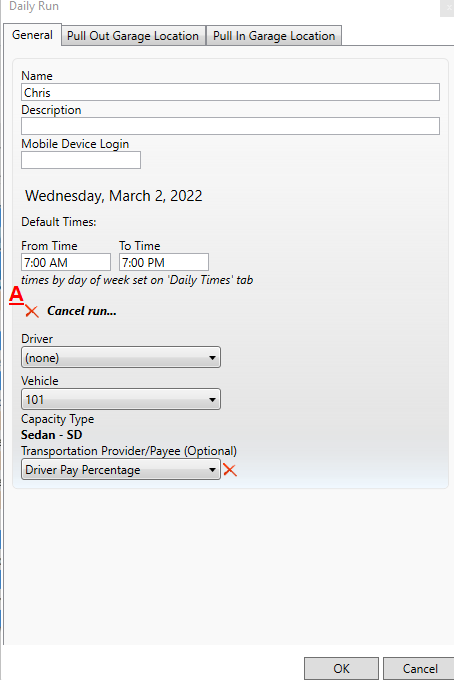
If this is done by mistake or later you feel that you do need the run that you canceled, you can find your canceled run by checking the box that says Show Canceled Runs (A)

Editing a Run
You can also edit any part of the run such as the times (A), driver(B), vehicle(C) or garage locations (D). Once you have edit this information, you can save your changes by clicking on the OK button (E).
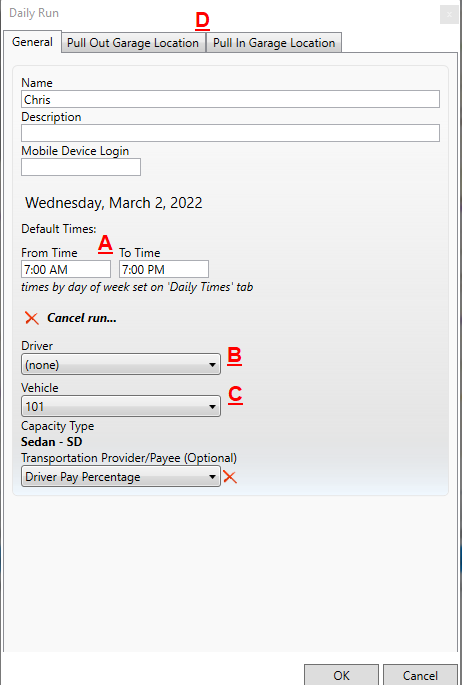
📌Related Article: Viewing Daily Run Availability/ Suspending or Ending a Run (route)
If you need to suspend a run for a period of time or end a run permanently, see our step-by-step guide here:
👉 Viewing Daily Run Availability/ Suspending or Ending a Run (route)
![MicrosoftTeams-image6f6e78ac5251452f5e9d5419521926001b2457277276701c3aff0c935893efe05f359183e579e81145254f68fa804b37b1631dcaf07986d136aeb8e94ed62bd3.png]](https://support.mediroutes.com/hs-fs/hubfs/MicrosoftTeams-image6f6e78ac5251452f5e9d5419521926001b2457277276701c3aff0c935893efe05f359183e579e81145254f68fa804b37b1631dcaf07986d136aeb8e94ed62bd3.png?height=50&name=MicrosoftTeams-image6f6e78ac5251452f5e9d5419521926001b2457277276701c3aff0c935893efe05f359183e579e81145254f68fa804b37b1631dcaf07986d136aeb8e94ed62bd3.png)