Updating or Creating Space Types
A how-to guide on creating or editing Space Types in MediRoutes Desktop.
Updating Space Types
Space types reflect the type of seat each passenger takes up and can be used to define different billing categories of passenger. The default space types are AMB (Ambulatory), WCH (Wheelchair), and STR (Stretcher), but additional ones can be added and changes can be made to the load times of the default space types.
Space Types
Step 1- Navigate to Space Type
A – Click on the Data link.
B – Click on the Scheduling tab.
C - Click on the Vehicles tab.
D – Click on the Space Types tab.
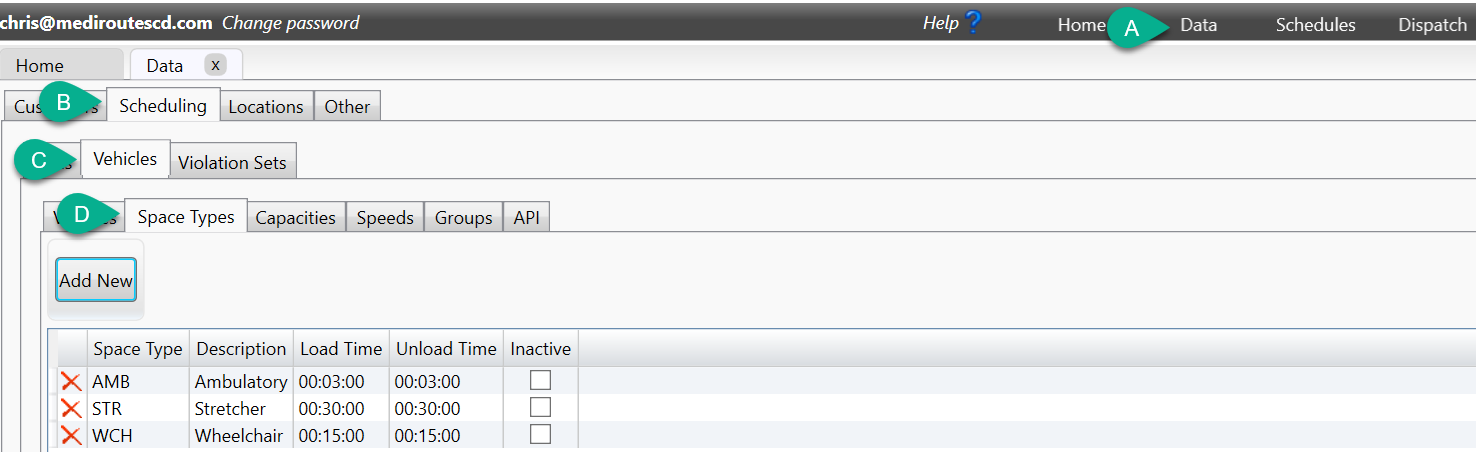
Step 2- Changing Space Types
- Check the box within the Inactive column for any space types not serviced.
- Adjust load or unload times by double-clicking in the boxes and changing the time values.
- Adjust or Add Capacity Type (used for Vehicle Capacity)
- Click Add New to add a new Space Type (see Step 3)
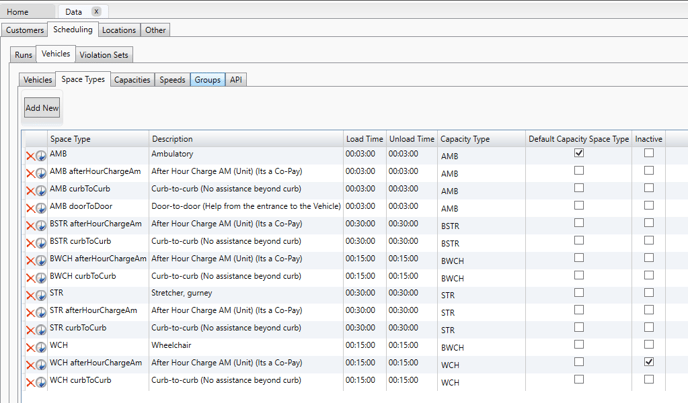
Step 3 – Create a New Space Type
- Click in the Space Type box and enter a name.
- Should be shorthand name, i.e. SCH for Schoolkid, BWC for Bariatric Wheelchair, etc.
- Click into Description and enter full name for space type.*
*To add in Multiple Space Type Descriptions for import trip file matching, use a comma between descriptions. (Example: Wheelchair, WCV, WC)
- Define the Load and Unload time
- Add Capacity Type from Drop Down. Value should match what kind of Capacity you occupy in the Vehicle.
- Click on OK to save the new space type.

Revised Date: 12/16/24 ARB
![MicrosoftTeams-image6f6e78ac5251452f5e9d5419521926001b2457277276701c3aff0c935893efe05f359183e579e81145254f68fa804b37b1631dcaf07986d136aeb8e94ed62bd3.png]](https://support.mediroutes.com/hs-fs/hubfs/MicrosoftTeams-image6f6e78ac5251452f5e9d5419521926001b2457277276701c3aff0c935893efe05f359183e579e81145254f68fa804b37b1631dcaf07986d136aeb8e94ed62bd3.png?height=50&name=MicrosoftTeams-image6f6e78ac5251452f5e9d5419521926001b2457277276701c3aff0c935893efe05f359183e579e81145254f68fa804b37b1631dcaf07986d136aeb8e94ed62bd3.png)