Question about my Mediroutes Invoice (Bill)?
MediRoutes Invoice (Bill) on MediRoutes.com Website
The purpose of MediRoutes Account Payment on MediRoutes.com is to simplify the monthly payment process, allowing you to easily pay your MediRoutes invoice. By adding payment methods and viewing all your past and current invoices in one place, you gain better access to your monthly fees and the ability to review your records whenever needed.
Key Features
- Add or Edit Payment Methods (ACH Bank, Credit Card)
- Add or Edit Contact Information
- See All Your Monthly Invoice History
- Download or Print Invoices
- Pay Invoices
❓When Do We Bill Our Clients?
Invoices are generated on the 1st of the month and are billed on the 1st of the month. If payment is declined on the first of the month, MediRoutes will attempt to charge the default payment method each subsequent day until the invoice is paid. On the third of the month, if the invoice has not yet been paid, MediRoutes will set a warning message. On the 10th of the month, your account will be suspended pending receipt of payment.
❓What is Billed on MediRoutes Invoice?
The total trip charges on your MediRoutes invoice for the previous month are calculated based on all trips completed, including NO SHOW, DRY RUN, and DRIVER CANCEL trips, as well as active trips that were not canceled and may not have been fully completed, known as Managed Trips. Additionally, other line items on the invoice may include Notification costs, possible Broker credits (depending on Brokers), and Driver Insight (Fairmatic) and if applicable sales Tax.
Mediroutes.com Website
Step 1 - Navigate to Admin Page
To access the Payments function in Mediroutes click the Admin button in the navigation menu and select the Billing & Payments tile.

Step 2 - Add Default Payment Method
Inside the Billing and Payments page you have the ability to add a default payment method at the top of the screen. The system currently allows one default payment method to be selected at a time.

You may change the Default Payment method as many times as you wish, but the default method on file will be used to charge the account at the beginning of each month.
You can choose from either ACH Bank Account or Credit Card.
When adding a new payment method you can click between two tabs for adding ACH Bank information or Credit Card information.
To add a bank account, just fill in the voided check below by entering the 9 digit Routing Number and Account Number. You will need to choose the Account Type for personal or checking. Bank Name and phone number need to be filled out with BANK Phone number, and Bank Name for ACH.
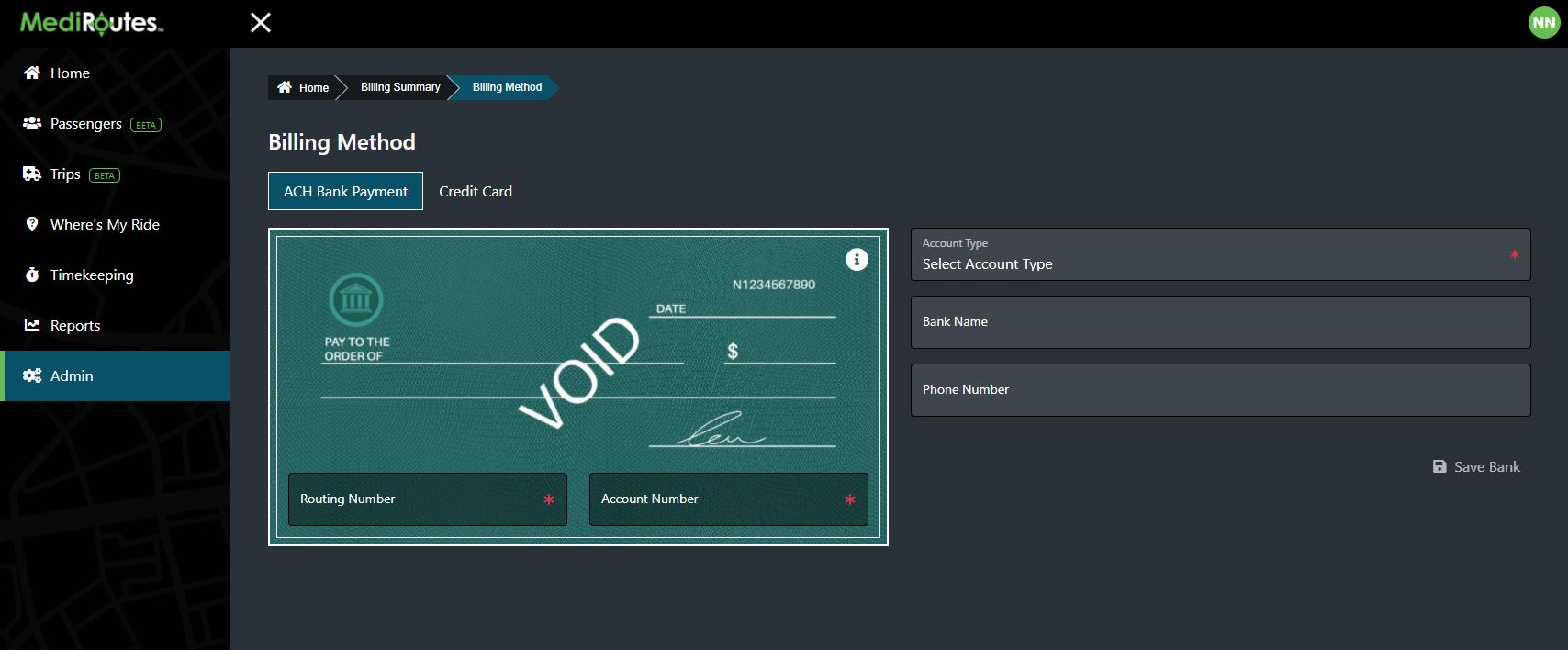
To add a card, select the credit card tab at top and fill in the card information on the credit shown below. All fields on the card are required except for the Billing Address below.
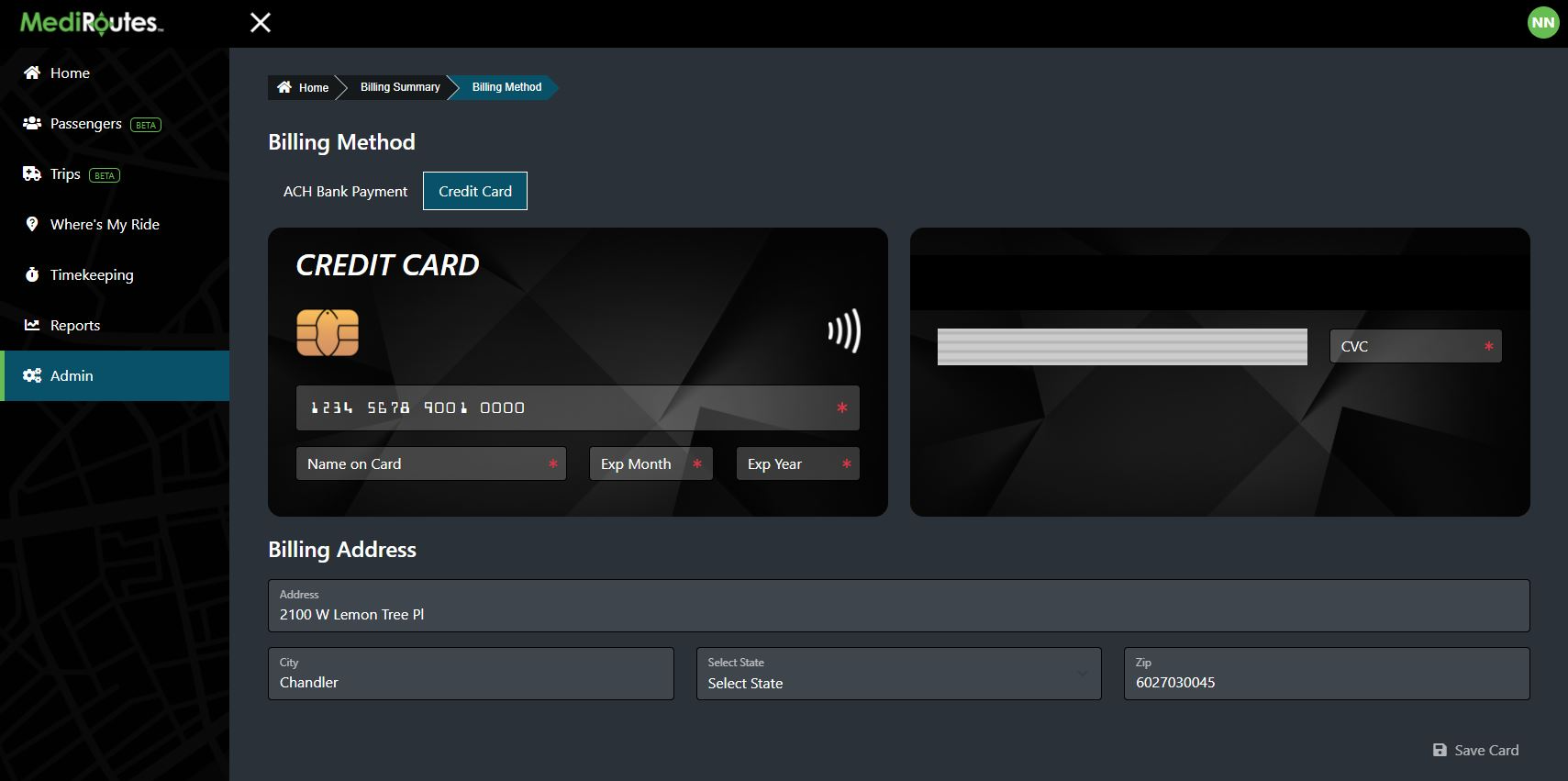
We currently accept these card types:
- Visa
- MasterCard
- American Express
- Discover
Step 3 - Add Billing Information
The billing information form allows you to add your billing information. This information is used for the Bill To address on our invoice. This information also provides us with contact details if there is ever a need to discuss your account.
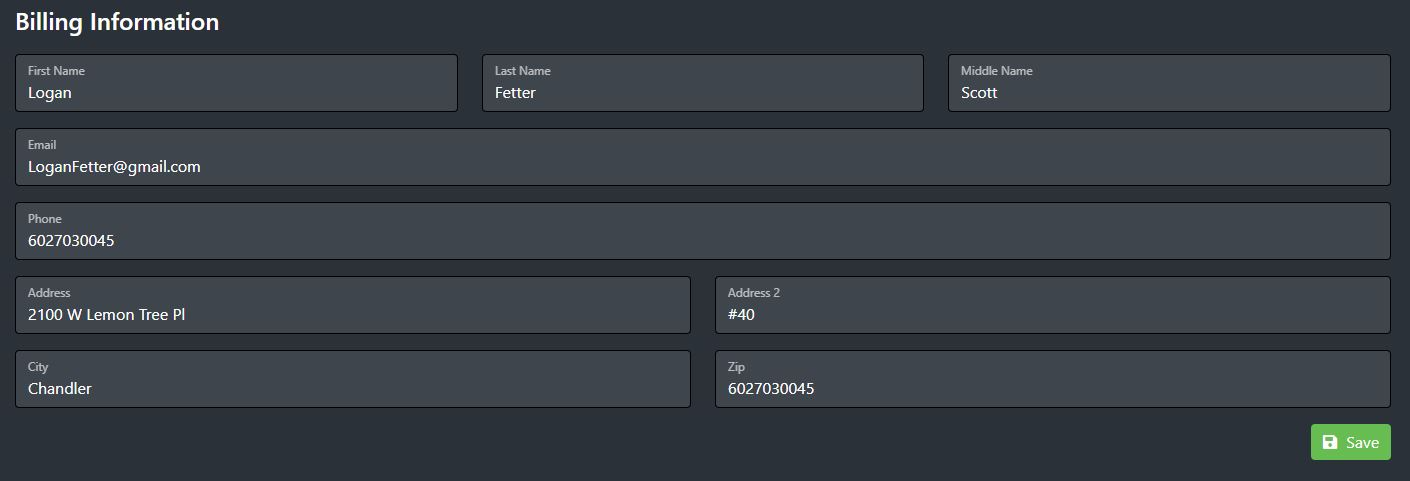
We highly encourage you to add your default payment method and Billing Information as soon as possible. This helps us automate the billing process and ensures that you are always up-to-date and ready to use MediRoutes!
Step 4 - Billing Summary & Pay Past Due Invoices
The Billing History section displays your complete invoice history, and new clients may not have any history yet. This section allows you to view when your next monthly bill is due and the current billing interval of 30 days. Here, you can also make payments towards any overdue invoices. Simply press the 'Pay' button to settle outstanding balances using your current Payment Method.
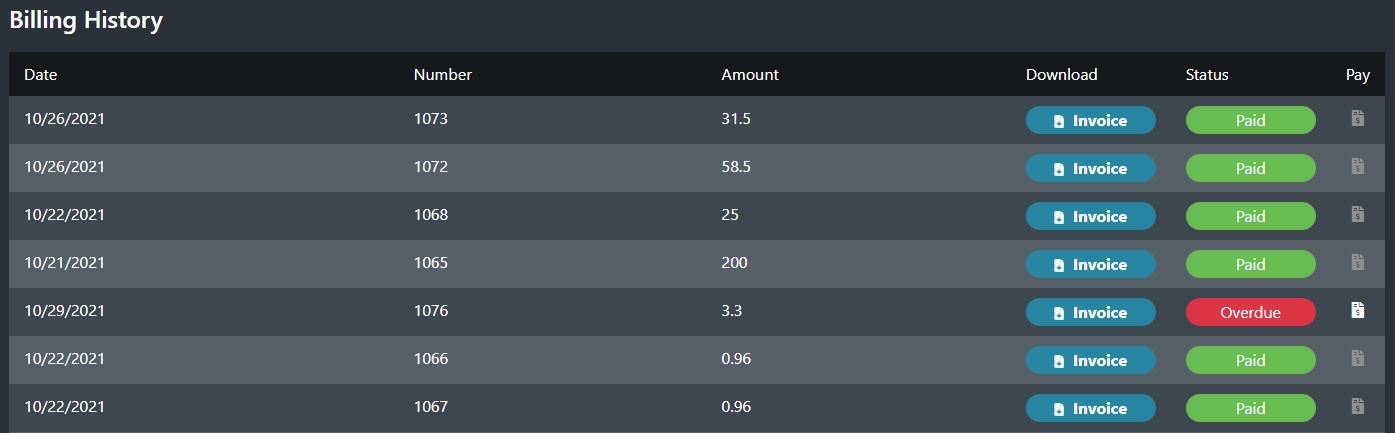
The most current invoice Due Date will always show at the top of the Billing History table regardless of the creation date. At the end of the month we will attempt to automatically bill the Invoice Amount against the Default Payment Method.
Each billing history record has the following information:
- Invoice Creation Date
- Invoice Number
- Invoice Amount
- A Status of Paid or Overdue
- A Blue Invoice Button That Will Download a PDF of the Invoice
- A Pay Button Where You Can Pay Outstanding Balances
❓Why am I being charged sales tax?
Many states require sales tax to be collected on software subscriptions and related services (SaaS). This requirement has always existed, but MediRoutes has not previously collected sales tax. We are now required to do so moving forward in order to remain compliant with state tax laws.
❓How is sales tax calculated?
Sales tax:
-
Is determined by the state and local jurisdiction associated with the billing address
-
Typically falls between 2%–7%, depending on location and which portions of the subscription are considered taxable
-
May apply differently to invoice items depending on state rules (such as notifications, subscription fees, or trip charges)
The exact tax amount is calculated automatically. MediRoutes Support does not have access to individual rate information.
Tax Exempt Customers
If your organization is tax exempt:
-
Please reach out to MediRoutes Billing so we can provide instructions on how to submit your exemption paperwork Billing@mediroutes.com
-
Once approved and on file, sales tax will not be applied to your future invoices
Important Notes
-
MediRoutes does not retain any tax amounts — all collected tax is remitted directly to state governments
-
Customer contracts specify that customers are responsible for applicable taxes
❓How do I see the total list of trips I was Charged for on my Invoice?
To see an itemized list of trips that were active in MediRoutes and included in the trip count on your MediRoutes invoice, you can run a report in MediRoutes Desktop by following the instructions below:
- Navigate to the Reports tab
- Entered the date range for the month (example for October enter-10/01–10/31)
- Run the report by clicking on Get Report
- Switch to Data Grid view by clicking on the data Grid Tab
- Uncheck “Include Canceled”
- Check “Include Dry Run/No Shows”
This will display the full list of active trips used to calculate on the invoice
If needed you can export this trip list to Excel using the Excel icon

![MicrosoftTeams-image6f6e78ac5251452f5e9d5419521926001b2457277276701c3aff0c935893efe05f359183e579e81145254f68fa804b37b1631dcaf07986d136aeb8e94ed62bd3.png]](https://support.mediroutes.com/hs-fs/hubfs/MicrosoftTeams-image6f6e78ac5251452f5e9d5419521926001b2457277276701c3aff0c935893efe05f359183e579e81145254f68fa804b37b1631dcaf07986d136aeb8e94ed62bd3.png?height=50&name=MicrosoftTeams-image6f6e78ac5251452f5e9d5419521926001b2457277276701c3aff0c935893efe05f359183e579e81145254f68fa804b37b1631dcaf07986d136aeb8e94ed62bd3.png)
