Where's My Ride
Where's My Ride Link

The green icon next to all of the pickup events will open a pop-up that generates a link you can send to your customers. This link will open a webpage where it lists the driver's current location and the approximate time before they will arrive to pick up the passenger. The link can be sent via text or email to a phone number or email address of your choice.
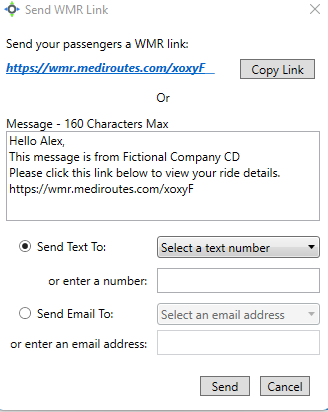
Where's My Ride Screen
If you search for a passenger on the home screen, you can also do a Where's My Ride check. Search for the passenger using the search box, and once their record is pulled up, you can click on the green WMR icon to the left of the passenger search box to bring up the Where's My Ride Screen.
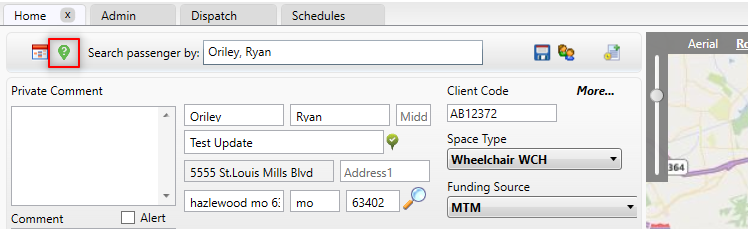
You can also navigate directly to the WMR screen from the tab menu in the top right:

Once you are in this screen, you will see all of the trips scheduled for the current day for this customer, and the next event for them will show on the left side. It will indicate what the ETA is for the trip, what the status of the vehicle is in relation to the trip and give you the option to view the current location of the vehicle.
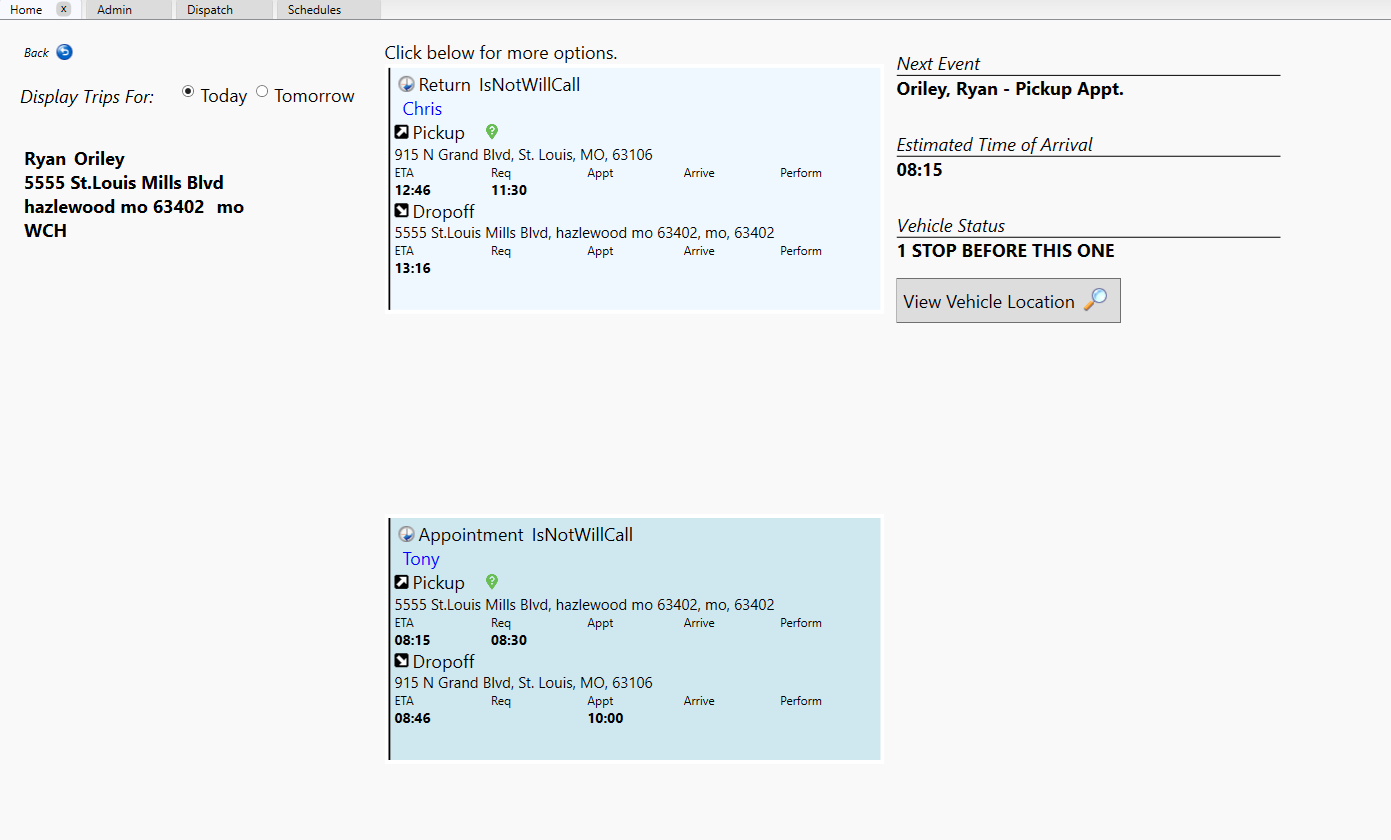
A direct path from the vehicle's current location to the pickup for the customer will be drawn, and a travel time calculated that is based not only on the vehicle's current location, but also the live traffic. This should assist you in better answering inquiries that you may receive.
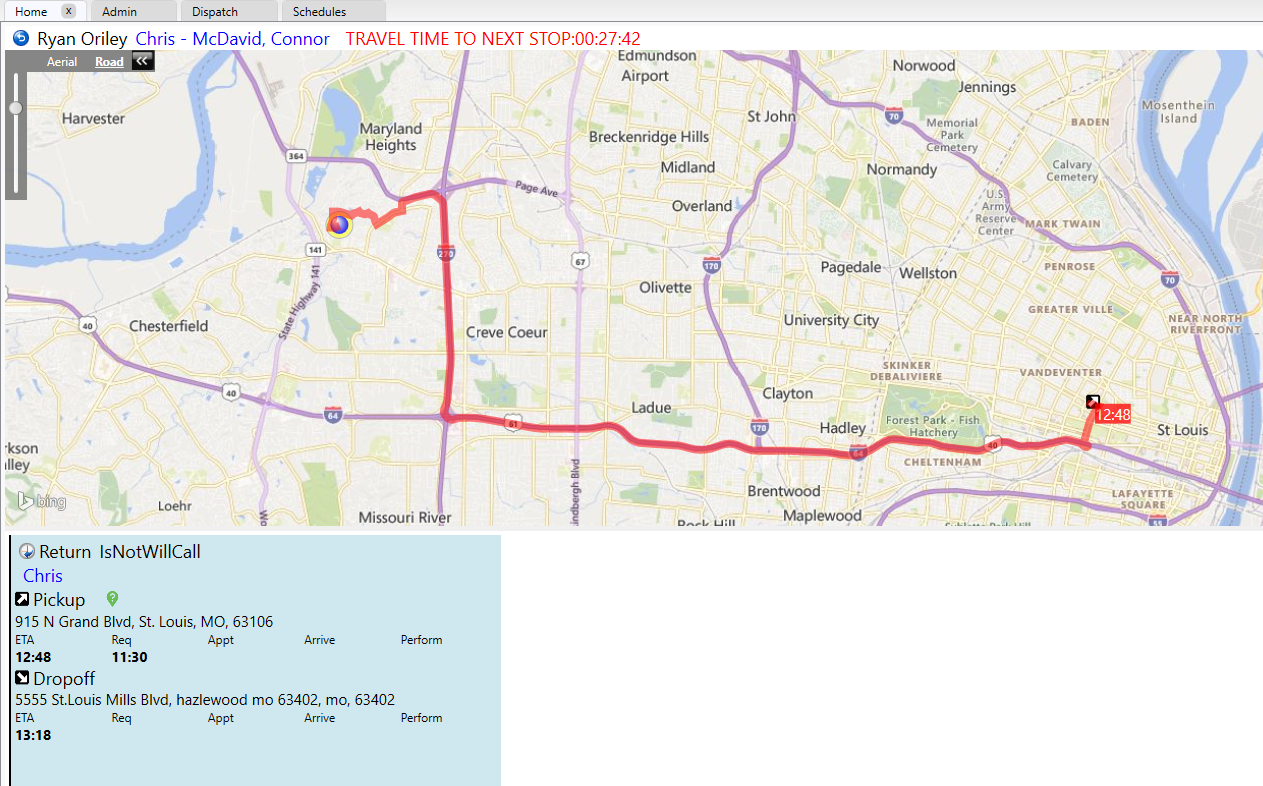
Where's My Ride on MediRoutes.com
You can also do WMR checks through MediRoutes.com. Once you login, navigate to the left side of the screen, click Dispatch and click on Where's My Ride.
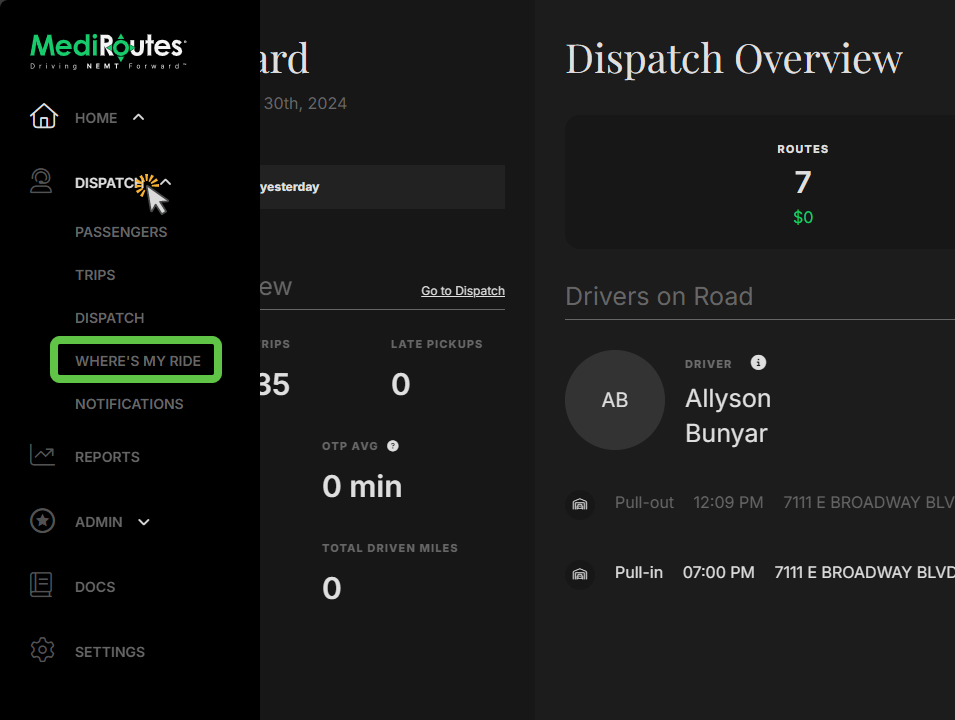
Once there, you can search for the customer or select their name from the list.
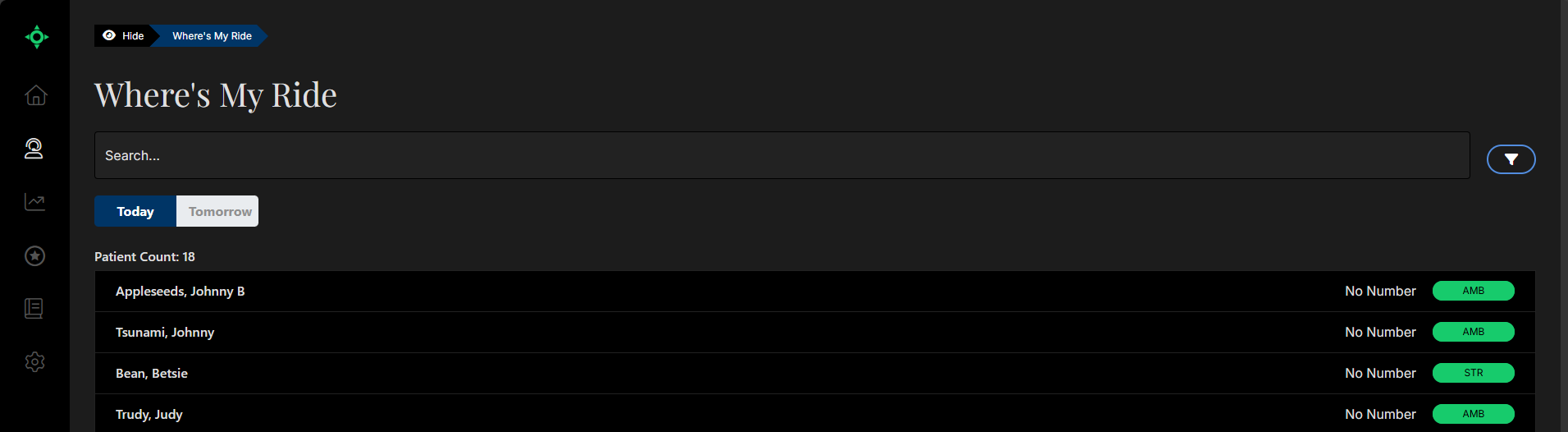
Select the trip for that customer from the list, and you will be presented with the same information that is on the Desktop WMR screen. You can also use the share button at the upper right to send the same WMR link to the customer that you can send from the desktop. 

Revised Date: 12/30/24 ARB
![MicrosoftTeams-image6f6e78ac5251452f5e9d5419521926001b2457277276701c3aff0c935893efe05f359183e579e81145254f68fa804b37b1631dcaf07986d136aeb8e94ed62bd3.png]](https://support.mediroutes.com/hs-fs/hubfs/MicrosoftTeams-image6f6e78ac5251452f5e9d5419521926001b2457277276701c3aff0c935893efe05f359183e579e81145254f68fa804b37b1631dcaf07986d136aeb8e94ed62bd3.png?height=50&name=MicrosoftTeams-image6f6e78ac5251452f5e9d5419521926001b2457277276701c3aff0c935893efe05f359183e579e81145254f68fa804b37b1631dcaf07986d136aeb8e94ed62bd3.png)