MAS API Set Up, Import Trips/Billing Process
To set up MAS API, you will need to approve an API Key Handshake from the MAS web portal. In addition, you should contact MediRoutes Support to assist you in generating the API Key.
Step 1: MAS API Handshake Process
- Reach out to Mediroutes Support at, Support@mediroutes.com or call 855-393-3009 , and request API key Handshake process to start. Please include you name, company name, and contact info.
- MediRoutes will start the process by requestion an API Key Handshake on MAS web portal.
- You will then go to your MAS web Portal, under Manage My Profile, you will choose API Keys:

-
When you enter that section, you will see your electronic handshake awaiting acceptance under that section, you just need to accept.

-
the API key will be issued to MediRoutes Support through MAS TPI portal, then MediRoutes Support will be able to get the key to you to add to your Mediroutes System. A MAS Funding Source has to be created, or already exist in your system before you can add the API KEY. See Step 2 to create a Funding Source if you do not have one already.
Step 2: MAS Funding Source Set Up
- Set up funding source in Admin, billing, Funding Source, Funding Source and payee tabs. Add New if a new Funding source is needed, or EDIT an existing funding source, and go to Brokerage tab.
If you need help creating a new Funding Source, see the Help article link below.
- After editing or creating a new Funding Source for MAS, Choose MAS in Brokerage tab, and enter in the API KEY the client generated from MAS web portal, and sent to you by MediRoutes Support.

Step 3: Driver API Set Up.
- Admin, employee, list, edit user account, or add new driver.
- Make sure you have Driver License Number and Driver License Expiration date populated.

- After all Driver User account set up, go to API tab and choose MAS button.
- Highlight the Driver accounts, and click UPDATE MAS Drivers. This will update the drivers, and return and a MAS ID that is added to the user account.
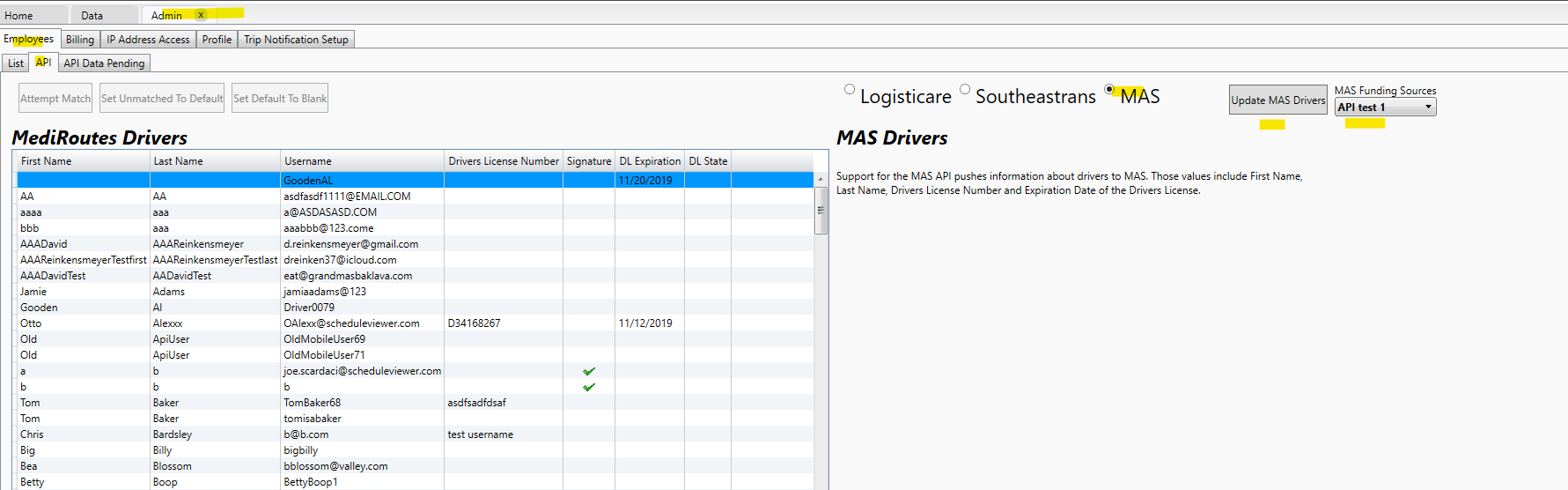
Step 4: Vehicle API Set Up:
- Under Data, Scheduling, Vehicle, Vehicle tabs, edit or add new Vehicle.
- Make sure you have Vehicle name, full VIN, License Plate, Expiration date of vehicle registration, and MAS Vehicle Type.

- Once All vehicles are set up, go to API tab, and Highlight the vehicles, Click MAS, and Update Vehicles.
- This will get a MAS Vehicle ID from MAS, and attaches to MediRoutes Vehicle.

Step 5: Import and Billing process:
- Under Import option on MediRoutes Desktop, Choose MAS tab.
- select date, (funding source optional if more than 1 MAS funding source) and Get trips. All trip will Import if any are available to that date.
- (NEW option coming) Option, to choose new trips or Updated trip trips only.

API Submission process for Billing:
- Billing is done on API submission tab. Go to Admin, Billing, EDI Submission, API submission tabs, choose Funding source, date, and click Get Trip.
- Edit, Update any trips info you need to, and select Get Trips again after editing to make sure changes stayed. Highlight any good trips (not missing info, or red trips). Will not be able to send trips over to MAS if no Signature when trip was completed on Mobile App.
- Click Submit trips, and the trip data with Vehicle info, Driver info and GPS Coordinates for arrive/perform data, will be sent to MAS for processing.

![MicrosoftTeams-image6f6e78ac5251452f5e9d5419521926001b2457277276701c3aff0c935893efe05f359183e579e81145254f68fa804b37b1631dcaf07986d136aeb8e94ed62bd3.png]](https://support.mediroutes.com/hs-fs/hubfs/MicrosoftTeams-image6f6e78ac5251452f5e9d5419521926001b2457277276701c3aff0c935893efe05f359183e579e81145254f68fa804b37b1631dcaf07986d136aeb8e94ed62bd3.png?height=50&name=MicrosoftTeams-image6f6e78ac5251452f5e9d5419521926001b2457277276701c3aff0c935893efe05f359183e579e81145254f68fa804b37b1631dcaf07986d136aeb8e94ed62bd3.png)