ModivCare Ride Receipt Process
What Are Ride Receipts?
Much of the Modivcare API integration is managed by requirements set by ModivCare, but we have changed a few things over time that we hope will help our customers to ensure they are being properly paid by ModivCare for performed trips.
Specifically, MediRoutes Desktop provides an option to remove the automated billing process so you can return to a process that is similar to the one used under the ModivCare ATMS system. This is done through a data submission sent to ModivCare called a "Ride Receipt."
How Do I Turn on Ride Receipts?
Navigate to Admin > Billing > Funding Sources and edit your ModivCare funding source. From there, click on the Brokerage tab at the top and click to checkmark the Enable Ride Receipt setting.
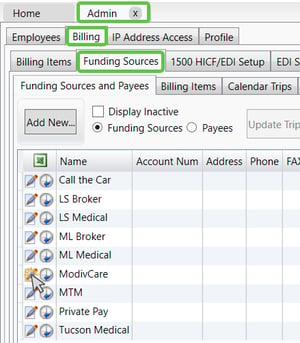
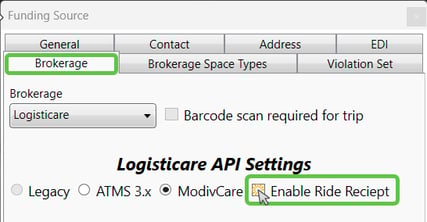
What Impact Will This Have on My System?
Once you enable Ride Receipts, the only change from the current process is that MediRoutes will not include the Billed Amount on the drop-off performed event that ModivCare collects from through API. In doing this, we prevent a claim from being created automatically on the ModivCare side until that Billed Amount shows up in the form of an electronic Ride Receipt. This will allow you to control when claims arrive on your ModivCare portal and ensure that you can change the cost of the trip prior to submission of that claim.
How Do I Submit a Ride Receipt?
Step 1 - Get ModivCare Trips
A - Navigate to Admin > Billing > EDI Submission > API Submission.
B - Select ModivCare from your list of funding sources.
C - Select the date you want to bill.
D - Click Get Trips.
Note: Only scheduled trips will be pulled for submission.

Step 2 - Edit Trip Costs (Optional)
If you need to update the trip cost prior to submitting data to ModivCare, click on the pencil and paper edit button to the left of the trip. This will bring up the charge control window on the right-hand side.
You may need to click on the Allow Update checkbox in the charge window on the right before any changes can be made. Once you have made the required changes, click on Save Changes to save your new trip charge.
Making changes here is the same as editing trip charges on the Home tab. If you are not familiar with making these edits, please reference the article below.
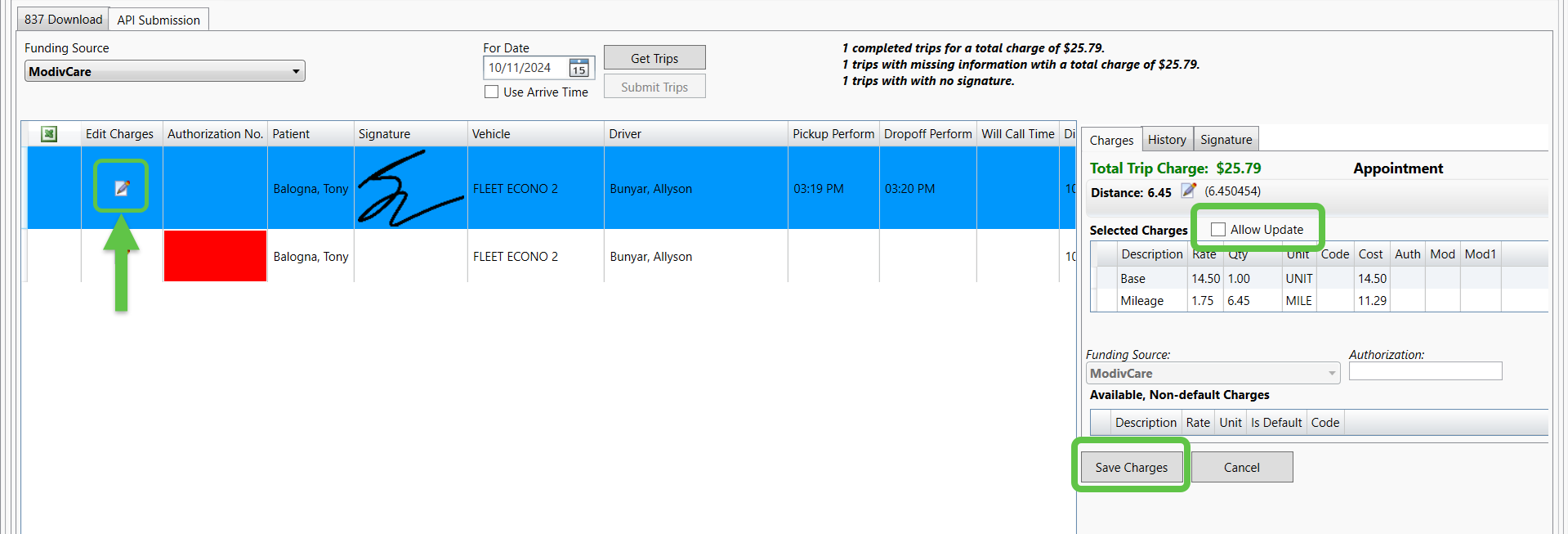
Step 3 - Submit Trips
Click on any trip that you want to submit so that it gets highlighted in blue. You can highlight multiple trips by using Shift + Click or Ctrl + Click. Make sure that you are only selecting trips that have a documented signature and no missing information.
If a trip is missing information, especially the signature, it is highly recommended that you bill that trip manually to ensure that you are properly paid for your trip.
Once you submit trips, you will be asked to Confirm. Press OK to confirm and your ride receipts will be sent to ModivCare.
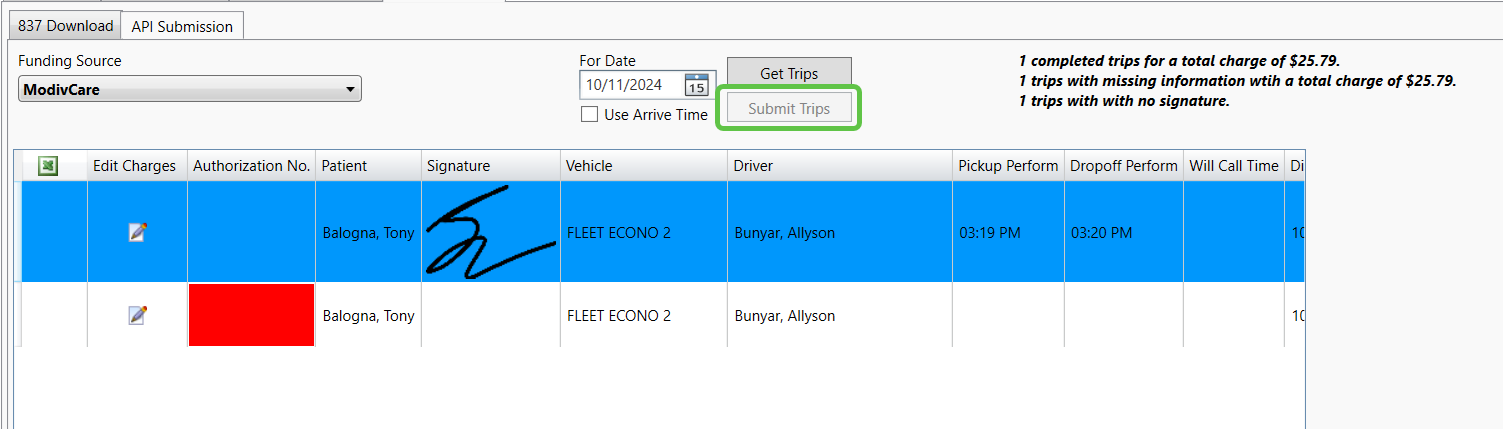
How is This Different from ATMS Billing?
The biggest difference from ATMS billing and the Ride Receipt process is that MediRoutes is unable to change Pickup/Drop-Off times, Drivers, or Vehicles from when the trip was originally performed. This is not a limitation from MediRoutes but is a limitation imposed by ModivCare. The only thing ModivCare allows us to update prior to sending the request for a claim to be created is the trip cost / billed amount.
Training Seminar Video
Below is a recorded session from 12/22/2021 where we walk through this Ride Receipt process and answer a few other questions regarding the ModivCare billing process.
The password for this video is "MediRoutes".
Revised Date: 10/11/24 ARB
![MicrosoftTeams-image6f6e78ac5251452f5e9d5419521926001b2457277276701c3aff0c935893efe05f359183e579e81145254f68fa804b37b1631dcaf07986d136aeb8e94ed62bd3.png]](https://support.mediroutes.com/hs-fs/hubfs/MicrosoftTeams-image6f6e78ac5251452f5e9d5419521926001b2457277276701c3aff0c935893efe05f359183e579e81145254f68fa804b37b1631dcaf07986d136aeb8e94ed62bd3.png?height=50&name=MicrosoftTeams-image6f6e78ac5251452f5e9d5419521926001b2457277276701c3aff0c935893efe05f359183e579e81145254f68fa804b37b1631dcaf07986d136aeb8e94ed62bd3.png)