How to Update Your Rates
Updating Your Rates
To update rates from an existing funding source, follow these steps: set an end date for your current rates, establish new rates, and ensure to update any trips in the system with incorrect rates. This comprehensive guide will walk you through the entire process.
Updating Funding Source Billing Items
Step 1 - Navigate to Funding Source Billing Items and Edit Billing Items
A - Click on the Admin link.
B - Click on the Billing tab.
C - Click on the Funding Sources tab.*
*Once at this screen, highlight the Funding Source that you will be creating Billing Items for by clicking on it.
D - Click on the Funding Source Billing Items tab.
E - Click on the Edit button. *

*Once the Edit button is clicked, the individual Funding Source Billing Item is shown. If trips have been created using this Funding Source Billing Item, a message will appear warning that you are about to change charges associated with those trips.
Step 2: Expiring the outdated Funding Source Billing Item
In order to update Funding Source Billing Items without affecting previously created trips, you will have to “expire” the current Funding Source Billing Item and create a new one that reflects the updated rate, and the date that the new rate took effect.
A - Uncheck the “Indefinite” check box.
B - Enter the date of the last day the rate was in effect in the “To Date” field.
C - Click on the OK button at the bottom of the form.
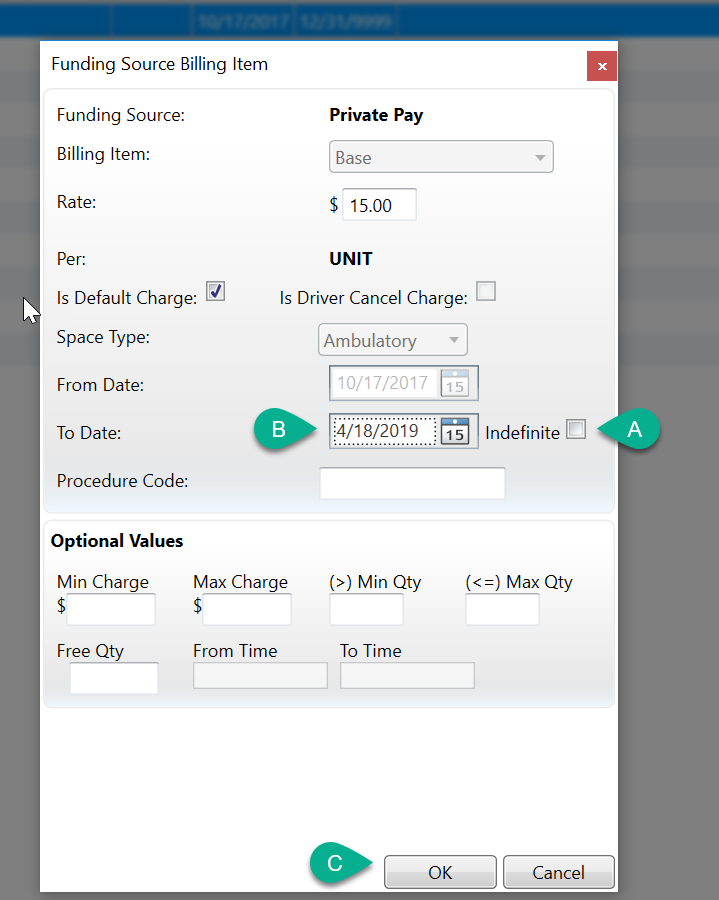
Once OK is clicked, a warning will appear notifying you that changing the rate will affect all trips using this charge. Click on OK to acknowledge the message.
Step 3: Creating the updated Funding Source Billing Items
Now, you will create a new Funding Source Billing Item with a “From Date” that will be the day after the outdated Funding Source Billing Item had expired.
If you are not familiar with creating Funding Source Billing Items, please review this article:
How to Add Billing Items/Rate to a Funding Source.
Step 4: Updating Trips
If there are already trips in the system set under the expired rate, they will need to be updated in order to get the correct rate.
A - Return to the Funding Sources and Payees tab, then highlight the Funding Source to Update
B - Click Update Trip Charges
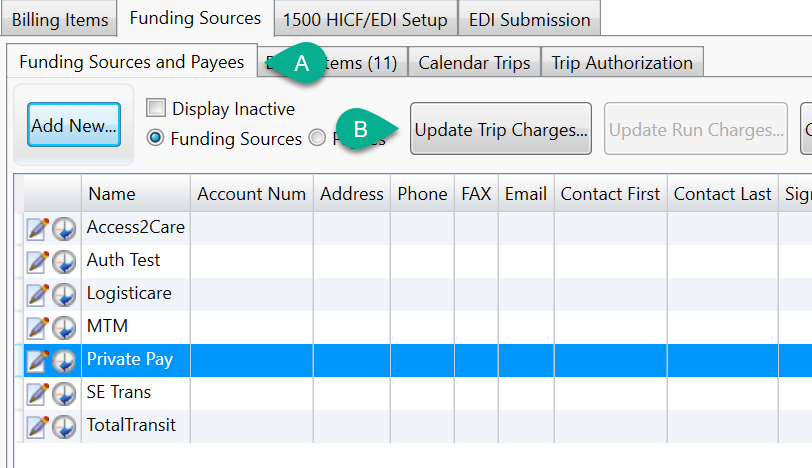
In the pop-up that displays, select the Date Range of trips to be updated. Make certain to select the date the charges take effect and select a date far enough into the future to cover all existing trips under that funding source. Click OK to run the update.
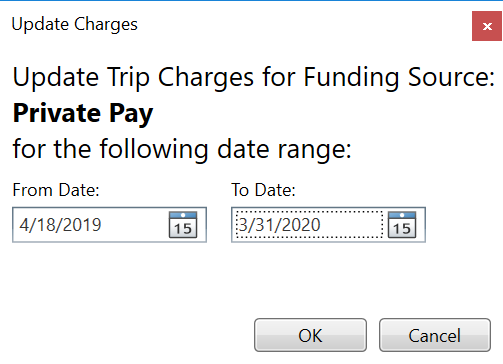
You will get a popup message stating that the Update Trip Charges task was submitted, and you can click OK to acknowledge it. Please give the system up to 30 minutes to update the rates. If the trips under the Funding Source being updated still have the old rates on them after 30 minutes, please contact MediRoutes Support.
Revised Date: 12/30/24 ARB
![MicrosoftTeams-image6f6e78ac5251452f5e9d5419521926001b2457277276701c3aff0c935893efe05f359183e579e81145254f68fa804b37b1631dcaf07986d136aeb8e94ed62bd3.png]](https://support.mediroutes.com/hs-fs/hubfs/MicrosoftTeams-image6f6e78ac5251452f5e9d5419521926001b2457277276701c3aff0c935893efe05f359183e579e81145254f68fa804b37b1631dcaf07986d136aeb8e94ed62bd3.png?height=50&name=MicrosoftTeams-image6f6e78ac5251452f5e9d5419521926001b2457277276701c3aff0c935893efe05f359183e579e81145254f68fa804b37b1631dcaf07986d136aeb8e94ed62bd3.png)