Verida (old Southeast Trans) API Process
API Set Up.
To begin the process, the Client needs to fill out the Verida API form (see link below), and send it back to Mediroutes Support ( support@mediroutes.com ). Once received, Support will forward it to SE Trans/Verida support to obtain the API key information. Once the data is returned to Level 2 support, we will input the information and activate the API.
Additionally, the Client will receive an email from Verida containing user account information for a billing website on the Verida side.
Verida Set up Form
Before the Verida API key and information can be added to your MediRoutes system, you must have a Funding Source created already. If you need help in creating a Funding Source, see help link below.
Creating a Funding Source
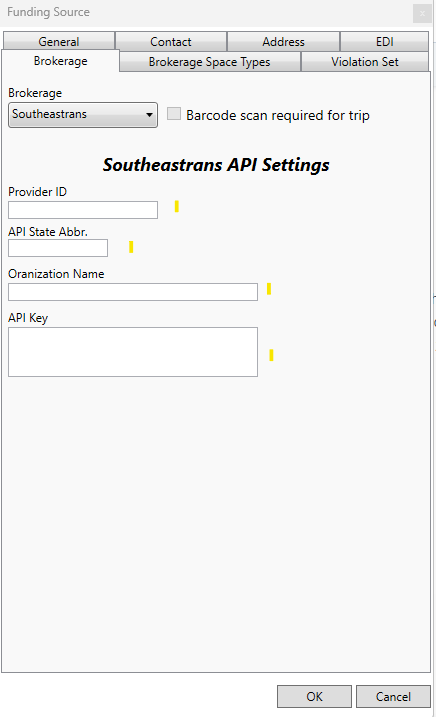
- After set up, make sure to update Driver ID's.
- Go to Admin, employee, API tabs
- Check Southeast Trans, and click Get Drivers
After setup, it may take as long as 24 hours before you will be able to get the driver information from Verida" If you attempt to grab the information before that time you may receive an error prompting you to contact MediRoutes Support. Try again the next morning, Verida updates Driver file every morning.
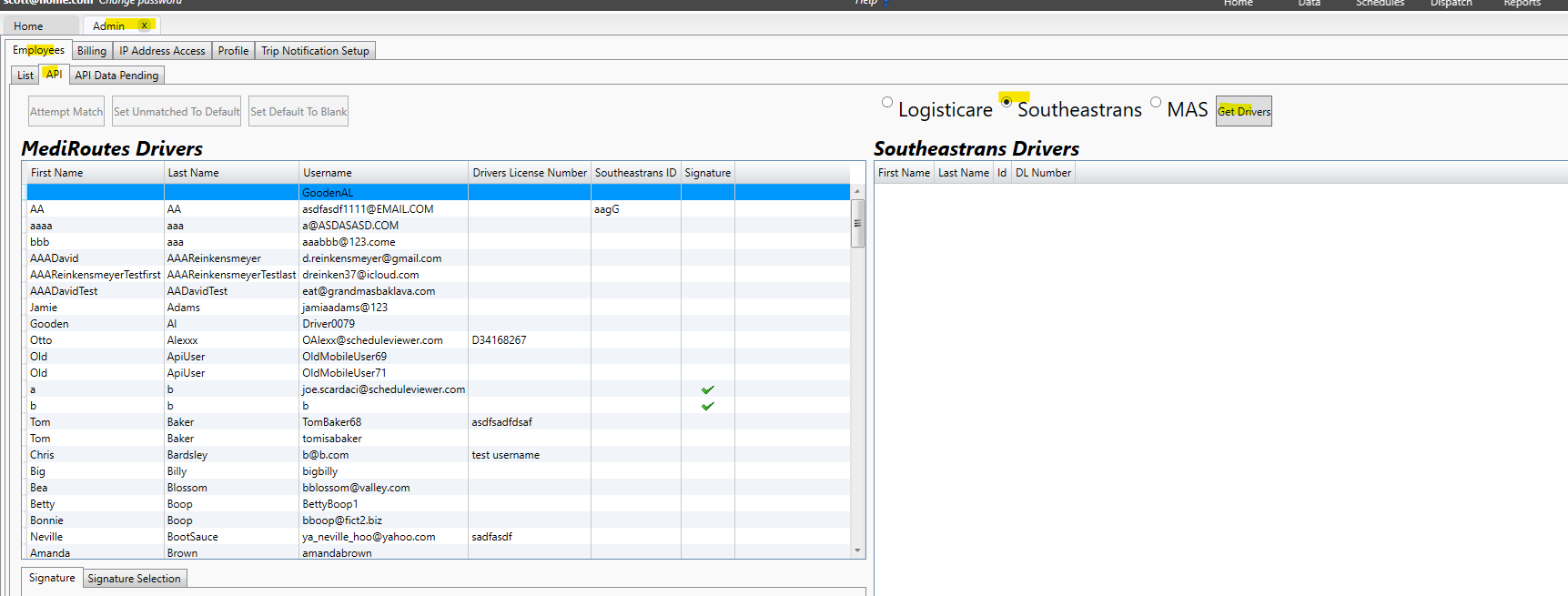
- Push the attempt to match, and any driver id that match the driver info will move over an populate in SE trans column. This data is attached to trip info for Verida billing.
Importing Trip from a Trip File
Verida does not submit trips directly through the API to MediRoutes. Instead, a Trip File (CSV) obtained from the Verida web portal is used to import trips in bulk into MediRoutes. If you need assistance locating the appropriate trip file, you can reach out to Verida Support for details on accessing the Verida Web portal. The trip file follows a standard import file format, allowing you to easily upload it to the Home tab in MediRoutes Desktop.
If you need help with Importing trips from a CSV trip file, see Link to Help article below.
Importing Trips from a CSV file
Billing Process Steps for Submitting Trips through Verida API
Website from Verida for Billing
Once the API is set up, the client will receive an email from Verida (SE Trans) with information about an FTP website. This website contains folders where the Trip file will be submitted from MediRoutes. These folders serve as the central location for all trip data and responses from Verida (SE Trans). The INBOUND folder is where the trip file is received from MediRoutes, while the RESPONSE folder is where Verida (SE Trans) will send any responses such as missing driver information or signatures. It is important for the client to regularly check the RESPONSE folder on the website for any missing information or error messages.
website link is https://southeastrans.files.com/login . screen shot below of folders.
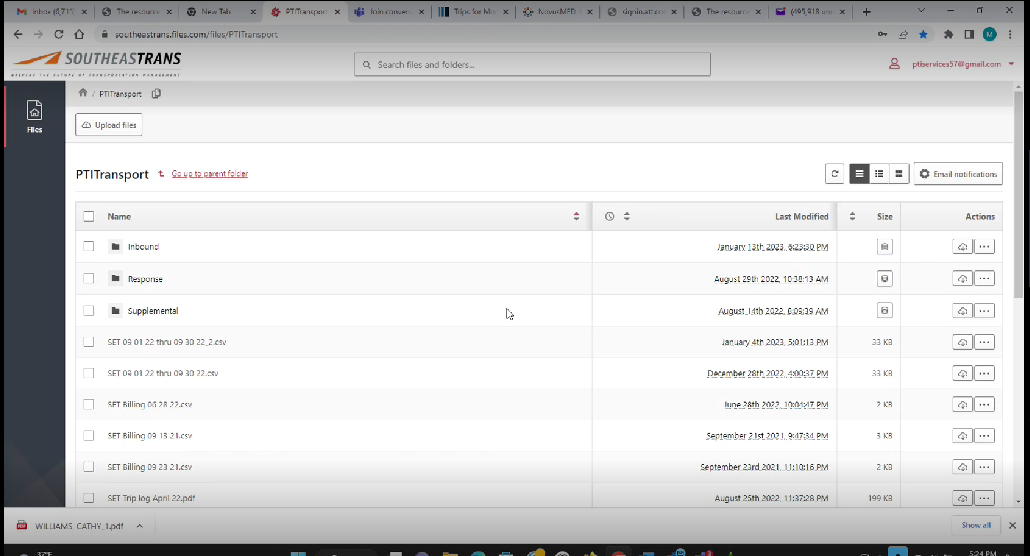
Submitting Trips File for Billing In MediRoutes Desktop to Verida:
- Go to Admin, Billing, EDI Submission, API Submission Tabs in MediRoutes Desktop
- Under API Submission tab, choose date, and Funding source (this case, for SE Trans or Verida, or what client has built in their system)
- Look at list of trips, Highlight the trips you want to submit, and click Submit Trips.
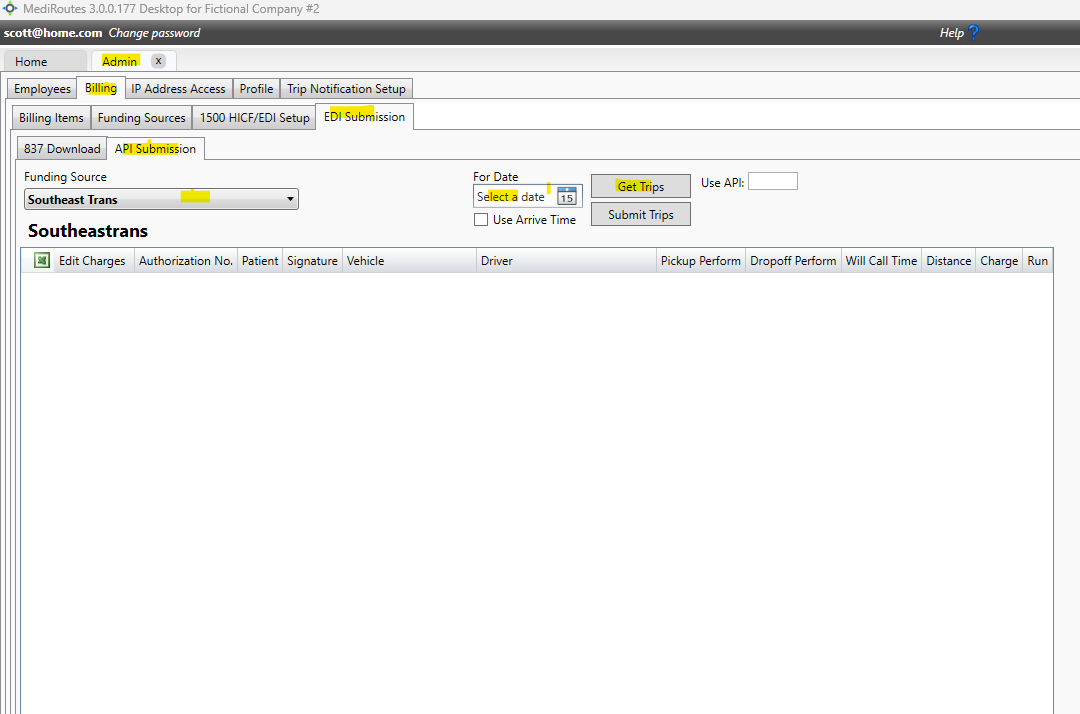
- Once you Submit the trips file, it will be sent over to Verida (SE Trans) website (see above) and populate in the INDOUND folder.
- Then it is up to Verida to collect that data to finish process.
- Make sure to Check the RESPONSE Folder on website, for any missing info, or error message.
![MicrosoftTeams-image6f6e78ac5251452f5e9d5419521926001b2457277276701c3aff0c935893efe05f359183e579e81145254f68fa804b37b1631dcaf07986d136aeb8e94ed62bd3.png]](https://support.mediroutes.com/hs-fs/hubfs/MicrosoftTeams-image6f6e78ac5251452f5e9d5419521926001b2457277276701c3aff0c935893efe05f359183e579e81145254f68fa804b37b1631dcaf07986d136aeb8e94ed62bd3.png?height=50&name=MicrosoftTeams-image6f6e78ac5251452f5e9d5419521926001b2457277276701c3aff0c935893efe05f359183e579e81145254f68fa804b37b1631dcaf07986d136aeb8e94ed62bd3.png)