Enabling Setting for Auto Confirm and Auto Cancel Trips for No Show, Dry Run Trips.
Enabling settings that automatically confirm no shows and cancel return trips and how it appears in Dispatch
To navigate to your Desktop Data Tab Settings and enable the settings explained below, please use the following article:
Desktop EnableAutoConfirmDryRun Setting
This setting will be enabled when set to TRUE in the desktop application. When a driver cancels a trip, dispatchers will no longer need to acknowledge the driver cancel/no-show messages. This allows the dispatcher to focus on other areas of their work and spend less time watching the Driver Messages tab.
To see how a driver can perform a driver cancel/no-show in the mobile app, please see Step 5 of our Mobile App Quick Starter Guide.
Dispatch: View Message for Auto Confirm No-Show
To check the Auto Confirm messages, click View Messages on the Run view in desktop Dispatch. The no-show message will be marked under messages with an 'Ack Time' timestamp and will show AutoConfirmDryRun in the 'Ack By' column (shown below). This lets the dispatcher know that it was indeed Auto-Confirmed.
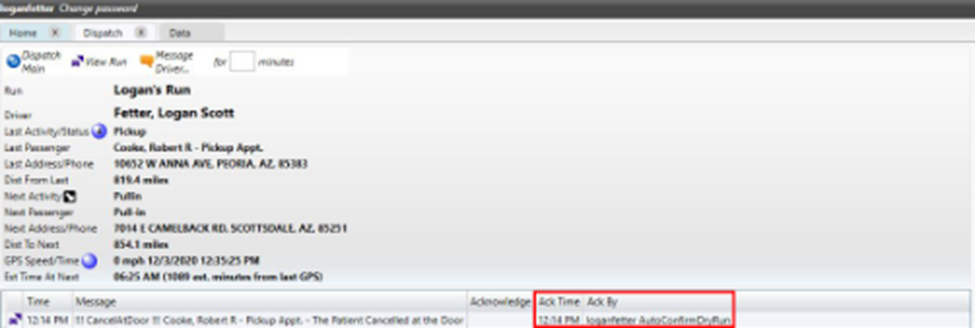
EnableAutoCancelReturn
This setting will be enabled when set to TRUE in the desktop application. When a driver cancel/no-show request is acknowledged, all future trips of the same customer for that day are unscheduled and canceled. An example is shown below.

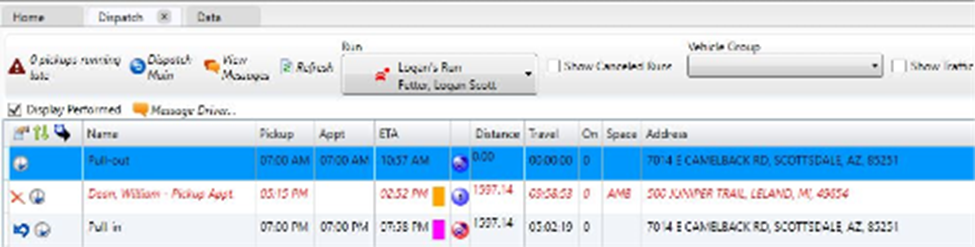
Revised Date: 9/19/24 ARB
![MicrosoftTeams-image6f6e78ac5251452f5e9d5419521926001b2457277276701c3aff0c935893efe05f359183e579e81145254f68fa804b37b1631dcaf07986d136aeb8e94ed62bd3.png]](https://support.mediroutes.com/hs-fs/hubfs/MicrosoftTeams-image6f6e78ac5251452f5e9d5419521926001b2457277276701c3aff0c935893efe05f359183e579e81145254f68fa804b37b1631dcaf07986d136aeb8e94ed62bd3.png?height=50&name=MicrosoftTeams-image6f6e78ac5251452f5e9d5419521926001b2457277276701c3aff0c935893efe05f359183e579e81145254f68fa804b37b1631dcaf07986d136aeb8e94ed62bd3.png)