Broker API Integration Set Up Process
To enable API access for brokers who integrate with MediRoutes, you can configure these settings within the Brokerage tab under the Funding Source.
Steps to Configure API Access for a Broker
-
Navigate to Admin in the MediRoutes Desktop application.
-
Select Billing.
-
Open the Funding Source section.
-
Go to the Funding Source tabs, then edit an existing funding source.
-
Select the Brokerage tab.
-
You will see a list of available broker integration options. Configure the appropriate settings based on the broker’s requirements.

Currently, as of 4/13/23 these brokers on the list are not active.
- Lyft
- MedHaul
- UZURV
- Veyo
Special Access API, contact MediRoutes Support if you have Questions:
- MediRoutes
- CarMax
For this list of brokers below, same process to set up API access:
- Alivi
- Call The Car
- Kaizen
- Meditrans
- Ride Health
- Kinetik (Partnership Health in CA only)
To set up API access for brokers who have integrated with Mediroutes in the Broker tab under the funding source, follow these steps:
1. Go to Admin, billing, funding source, funding source old, edit a funding source.
2. Under the Brokerage tab, you will see a dropdown list.
3. Click on the appropriate broker from the list.
4. Check the Grant permission checkbox.
5. Save the changes.
6. Once saved, the broker will be granted permission to finish the setup process.
Funding Source Brokerage API Access
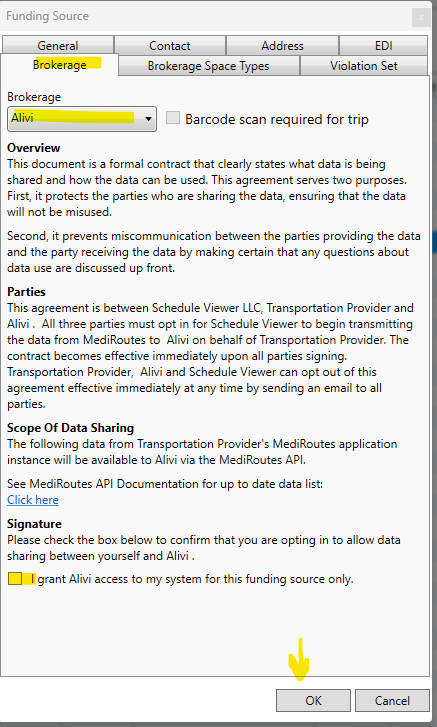
Access2Care:
Access2care currently has a limited API as of 4/13/23. The API only tracks GPS points from pick up to drop off on a trip. It does not provide access to trip data for billing or creating trips in MediRoutes.
ModivCare (LogistiCare) process:
To enable API access for ModivCare, create a funding source or ensure that one already exists. Then, inform Level 2 support (Scott) via email about the company and funding source that requires API access to ModivCare. Level 2 support will generate the API key and share the necessary information with ModivCare to complete the setup process. Typically, Level 2 support will set a start date for the API setup, usually one week in advance, allowing ModivCare sufficient time to finalize their API configuration.
MTM set up:
To set up the API with MTM, the process begins by receiving an email from MTM with the necessary API information. This information should then be entered into the Broker area as specified below. Once the information is entered, the API will become active after clicking the "SYNC Data" button.
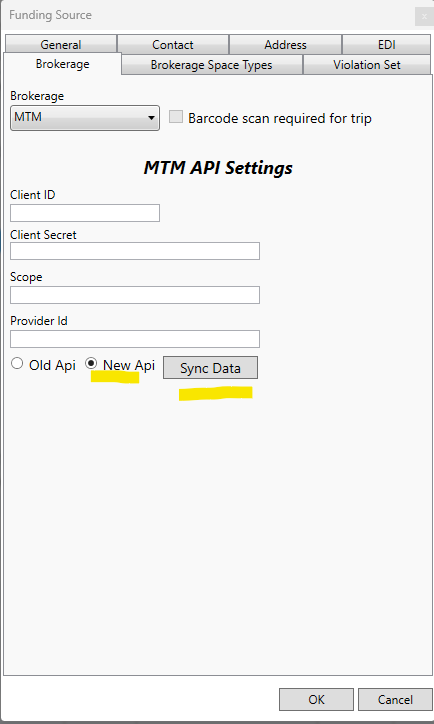
Southeast Trans (Verida) set up:
To set up API access for Verida/SE Trans, there is a specific form that needs to be completed. You will need to send this form to the client, have them fill it out, and then send it back to Level 2 Support (Scott) via email. Scott will then forward the form to SE Trans/Verida support to obtain the API key information. Once the data is received by Level 2 Support, they will enter the information and activate the API. For more detailed information about the API setup process for Verida/SE Trans, you can click on the link provided below.
Verida (old Se Trans) API info
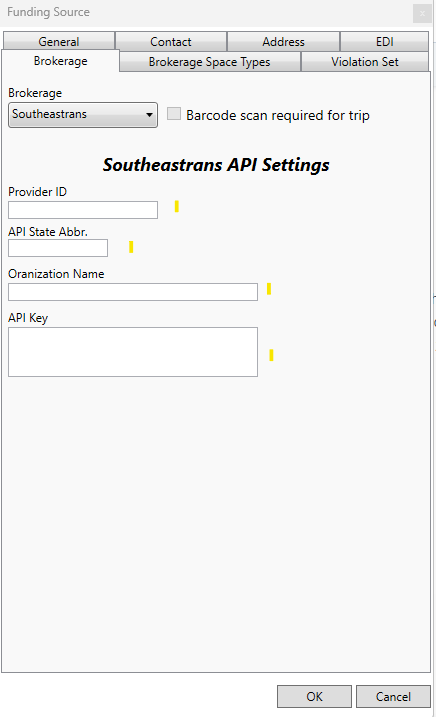
Brokers with Separate set up process:
These Brokers have unique set up process, and links to separate articles will be listed below.
- Kaiser - KB Kaiser
- MAS - MAS API Set Up
- Verida/SE Trans - Verida API set up and Billing questions
![MicrosoftTeams-image6f6e78ac5251452f5e9d5419521926001b2457277276701c3aff0c935893efe05f359183e579e81145254f68fa804b37b1631dcaf07986d136aeb8e94ed62bd3.png]](https://support.mediroutes.com/hs-fs/hubfs/MicrosoftTeams-image6f6e78ac5251452f5e9d5419521926001b2457277276701c3aff0c935893efe05f359183e579e81145254f68fa804b37b1631dcaf07986d136aeb8e94ed62bd3.png?height=50&name=MicrosoftTeams-image6f6e78ac5251452f5e9d5419521926001b2457277276701c3aff0c935893efe05f359183e579e81145254f68fa804b37b1631dcaf07986d136aeb8e94ed62bd3.png)